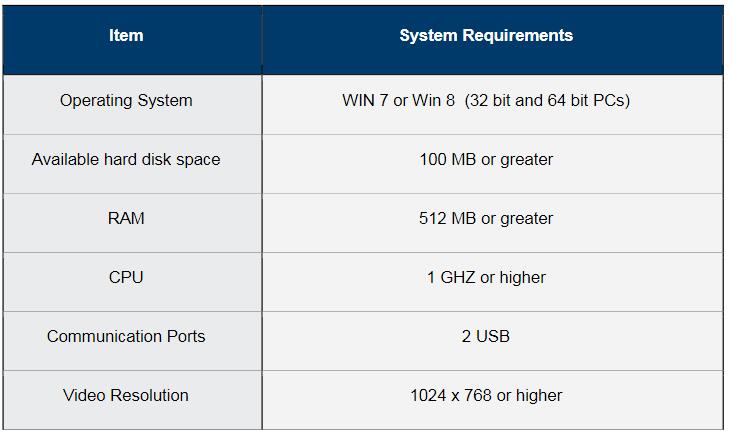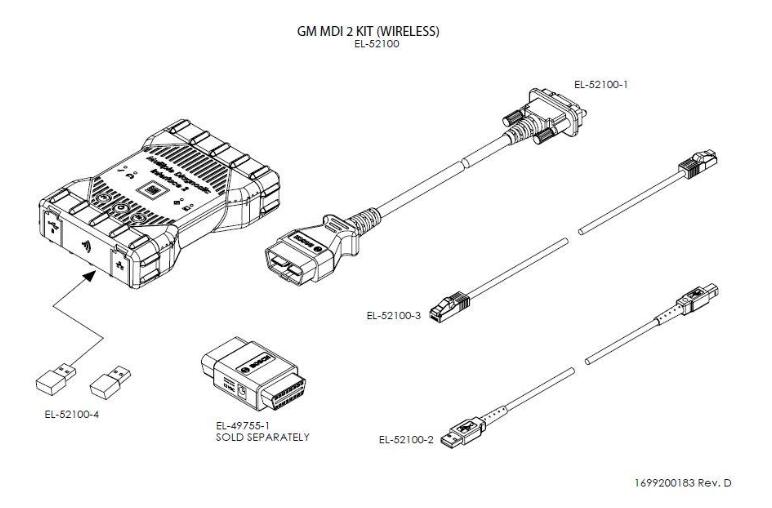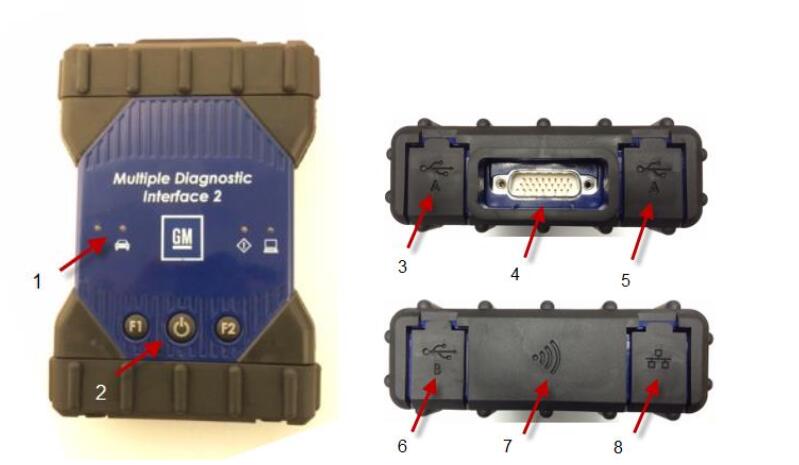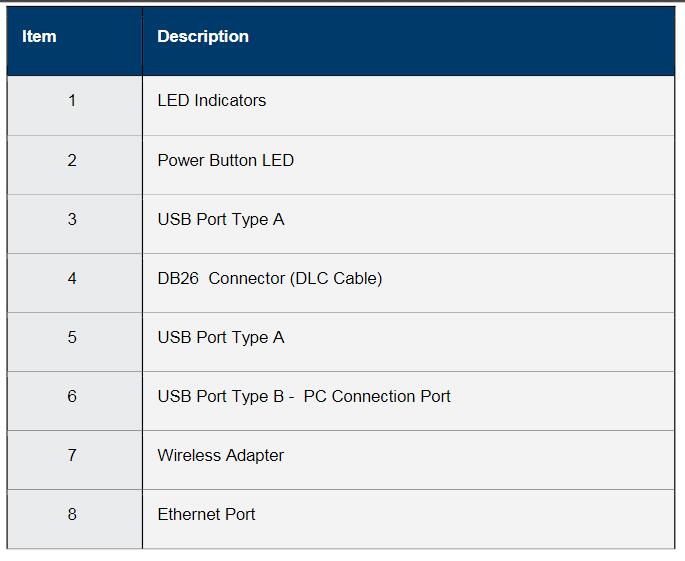Overview
The Multiple Diagnostic Interface 2 (GM MDI 2) is used by professional technicians as an aid in diagnosing and repairing automotive electrical and electronic systems. The MDI 2is designed to connect the vehicle to a host PC computer application which then functions through the MDI2for data transfer and Electronic Control Unit (ECU) reprogramming.Using the MDI Manager
PC application software, you configure the MDI 2to communicate with a host computer. The MDI 2is capable ofcommunicating over a USB cable, Ethernet cable, or wireless network (WLAN).
User group
The product may be used by skilled and instructed personnel only. Personnel scheduled to be trained, familiarized, instructed or to take partin a general training course may only work with the product under the supervision of an experienced person.
PC System Requirements
The MDI 2 Software runs on a PC/Laptop. The user interacts with the MDI 2 software for device setup, and configuration for SAE J2534 or ISO 22900 data transfer and ECU reprogramming.The following table lists the minimum PC/laptop requirements for installing and running the MDI2 Software.
MDI 2 Kit ContentsThe MDI 2 Kit includes hardware and cables needed to transfer data and reprogram ECUs on vehicles through the DLC connector.
The Wireless Auto Scan Tool MDI 2 Kit (Bosch p/nEL-52100) US and Canada-Includes the MDI 2 assembly with two USB Wireless Adapters, DLC Cable, USB Cable, and Ethernet Cable. The Self Test Adapter is sold separately.MDI 2 Connectors and ControlsA number of standard connectors and controls are available on the MDI 2to facilitate operation and communication with vehicles and workshop networks. These connectors and controls are shown in the following illustrations
The MDI 2has a fixed USB configuration which cannot be changed. This ensures that the MDI 2can always be connected to a single PC running the MDI Manager software so you can configure LAN or WLAN settings required by your local network. In addition, it is important to note that a USB connection is recommended to configure and update the firmware on the MDI 2. USB connection must be made directly with the PC port. Do not connect through a USB hub.