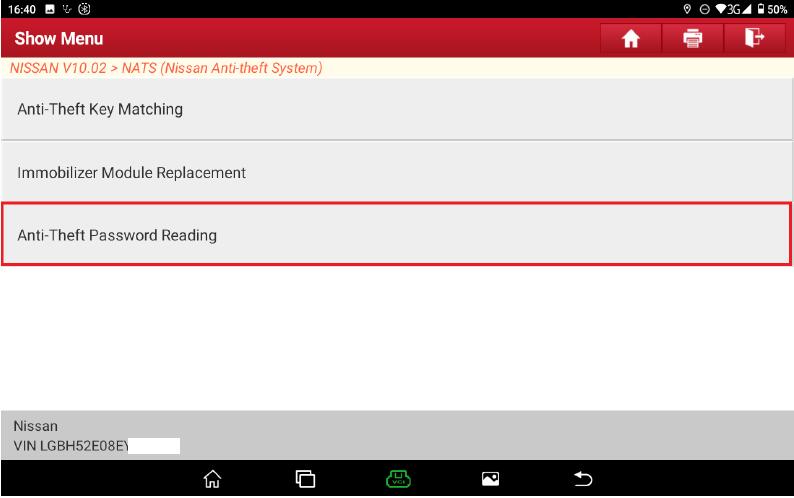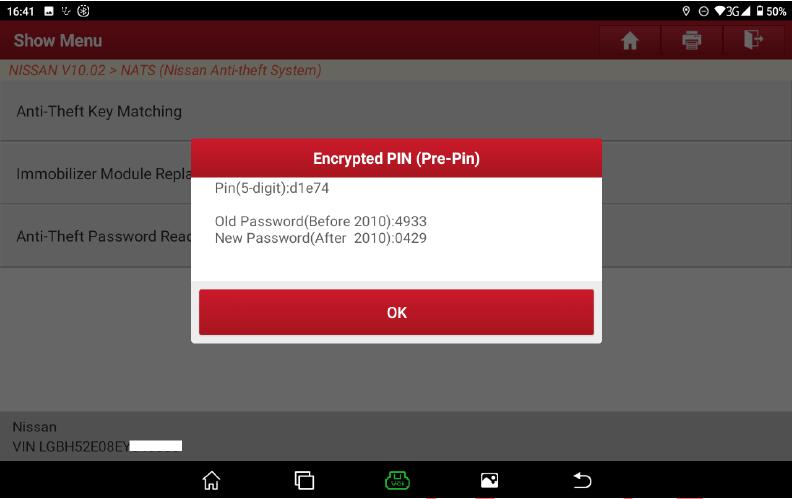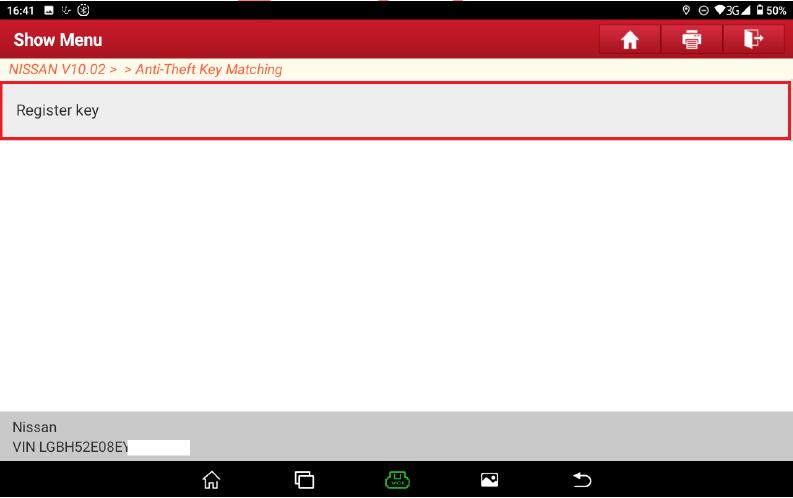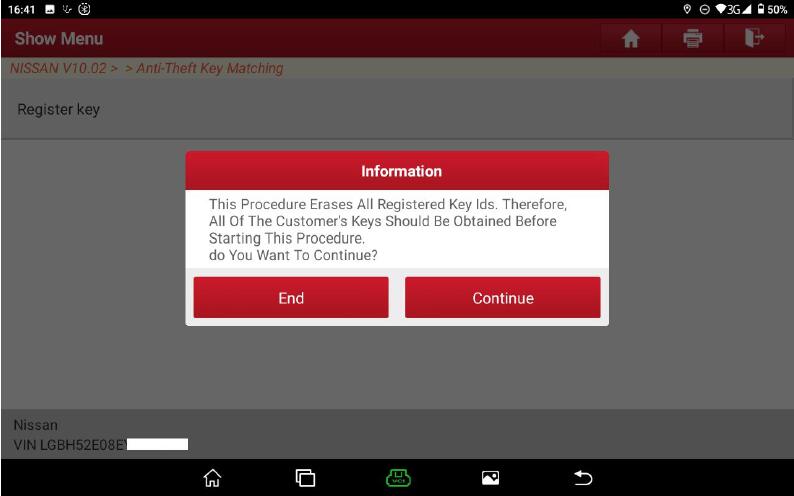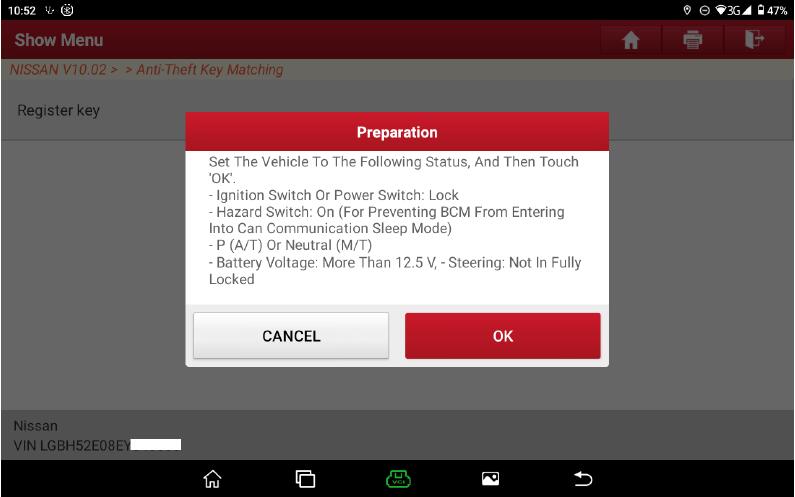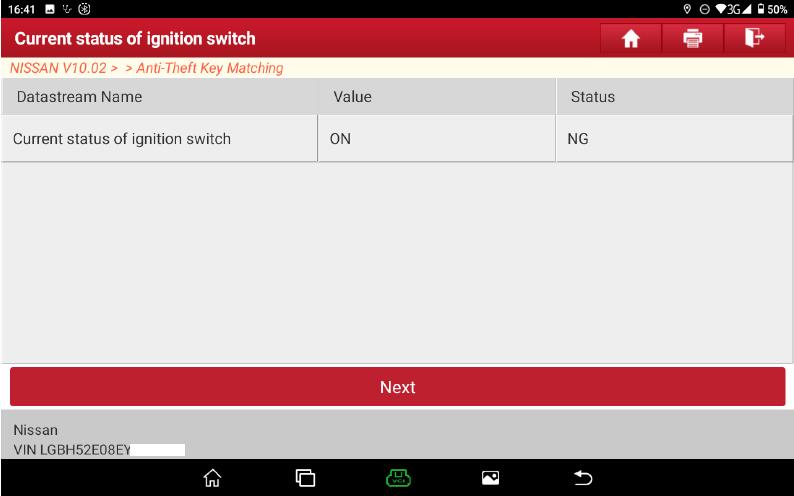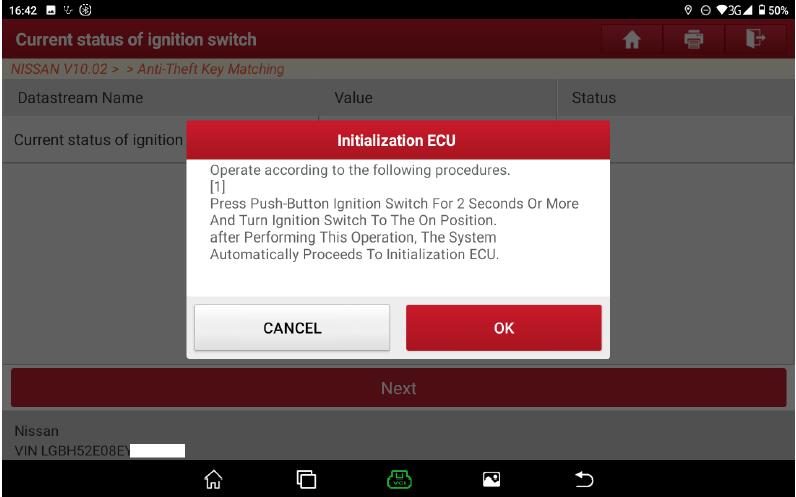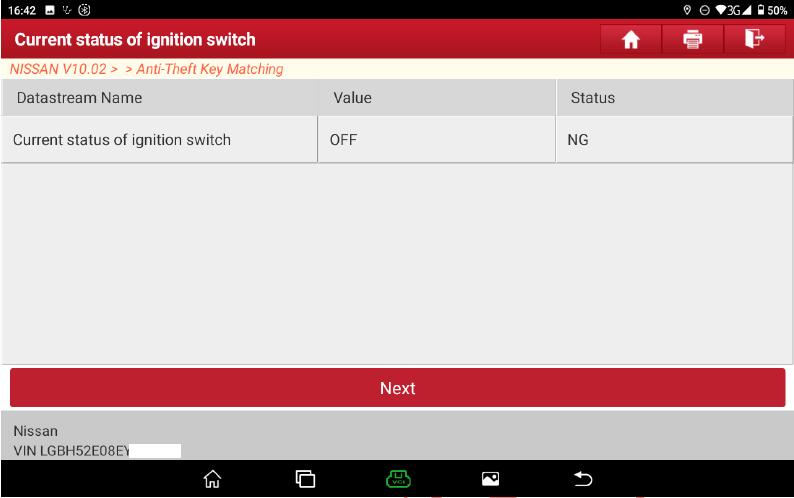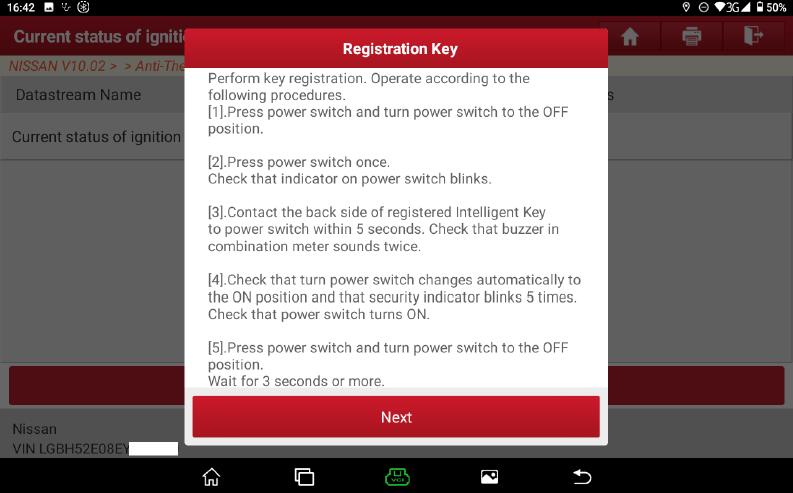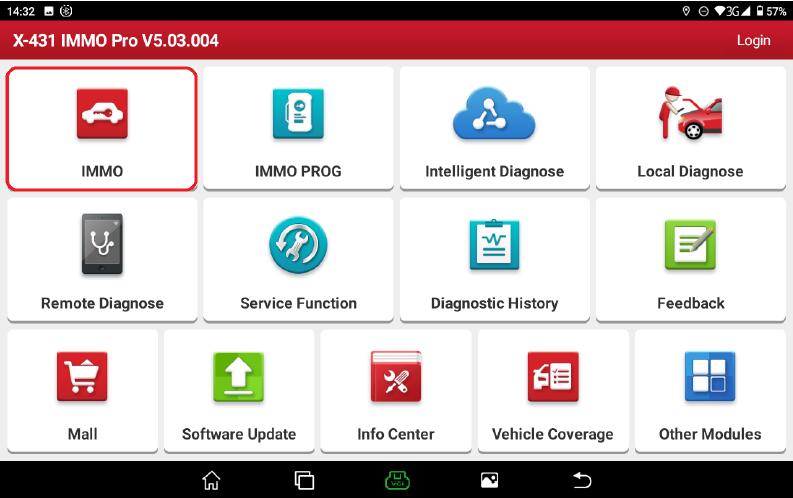
When the key is invalid, lost, adding a key or replacing the IMMO related modules, the key matching is required.One year ago, Cnautotool show a guide on how to use X431 device to reading immo password for a old Nissan Sylphy 2008.Here a new model Nissan Sylphy 2014 new keys programming guide comes.For Nissan repair diagnostics work,please check here: Nissan Repair Projects
Launch X431 Device Required:
Launch X431 V Pro or Launch X431 PAD V
Notes:
1.Obtain all the keys, and ensure that the vehicle battery voltage is no tless than 12V and the device has sufficient power.Do not use devices that emit strong electromagnetic waves around the antenna of Anti-theft locking system, such as mobile phones, wireless transceivers, etc.when performing “Initialization ECU”
2.It is recommended to turn on the hazard warning light switch to prevent the ECU communication from entering the sleep mode during the execution of the function;
3.After the key registration completed, it is necessary to perform operation check on all registered keys to ensure vehicle remote controls and key ignition are normal.
Procedures:
1.Prepare the key that needs to be matched, connect the diagnostic connector, and select “IMMO”
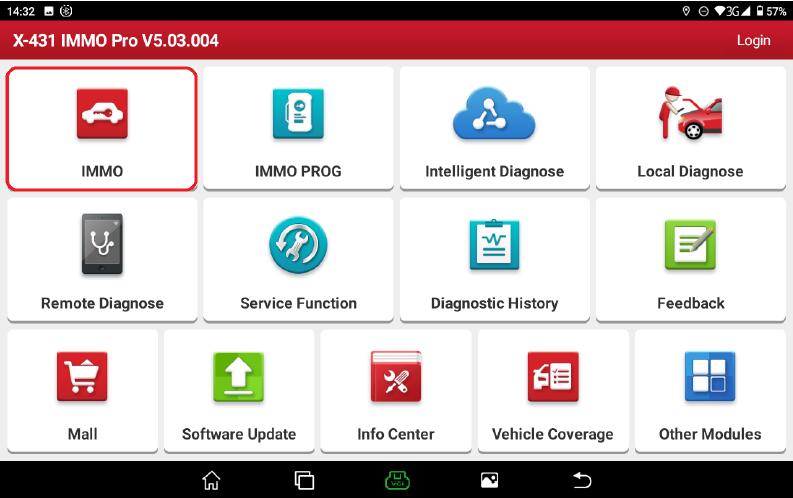
2.Select the menu “Anti-Theft Password Reading”, the software starts to read the PIN in BCM (Body Control Module) and convert it into a 4-digit password around 2010
3.Select the menu “Anti-Theft Key Matching”, the software starts to automatically scan the system and search for the Anti-theft mode of the vehicle model, click “OK”to enter the corresponding menu path.
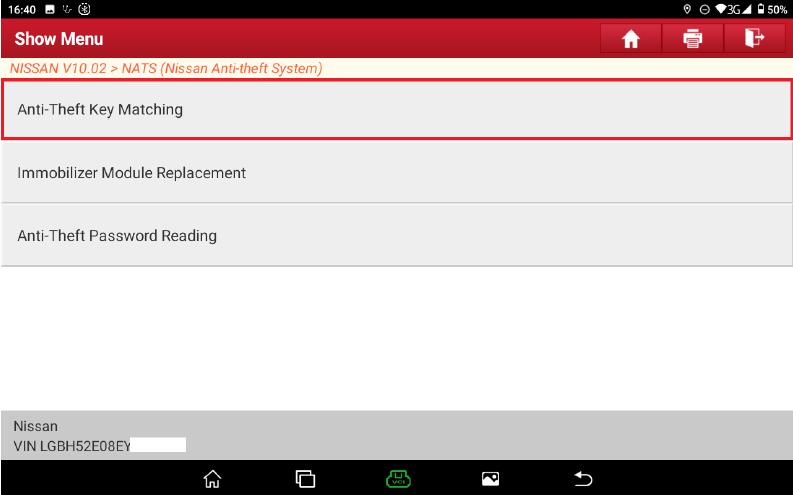
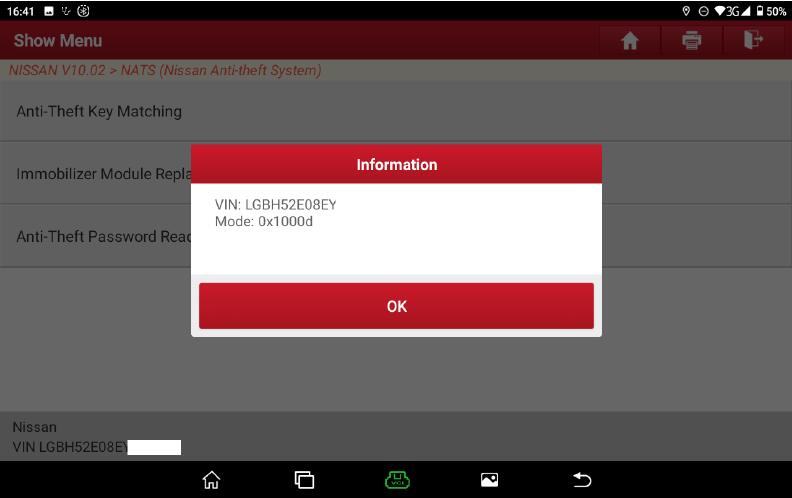
4.Select the menu “Register Key”, it prompts to delete all registered key IDs, and then prompts the operation of turning off the power and turning on the hazard warning lamp.
5.After clicking “Next”, the software will determine whether the power is turned off, if it is not turned off,the following Figure 9 will appear, otherwise, go to step 6.
6.After powering off, the software will automatically obtain the Anti-theft password and perform the operation of Steering Lock Release. After the execution completed, the following instructions for turning on the power will be displayed.
7.After clicking “OK”, if the power is not turned on
8.After the power is turned on, all key IDs will be automatically deleted, and then enter the prompt of key registration operation as shown in Figure 12. This interface is for registering all existing keys. Do not click the “OK”button until all keys registration completed
9.After registering all the keys as shown in the figure, click “Next”to complete key registration and the verification of registered keys, key matching completed
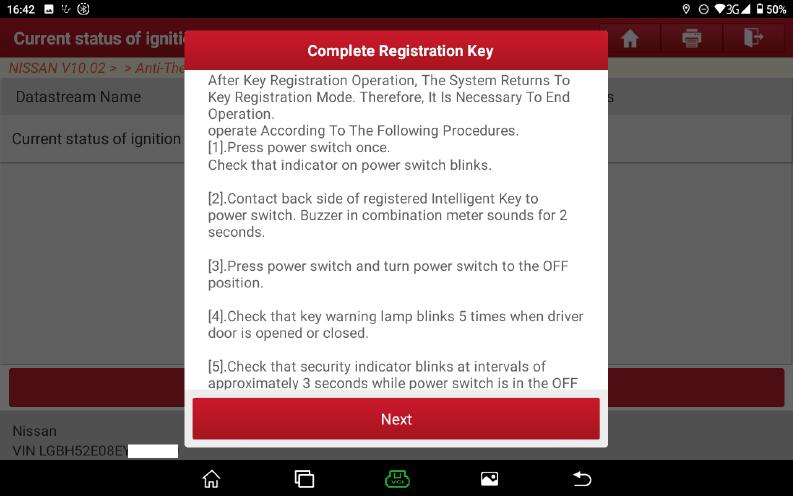
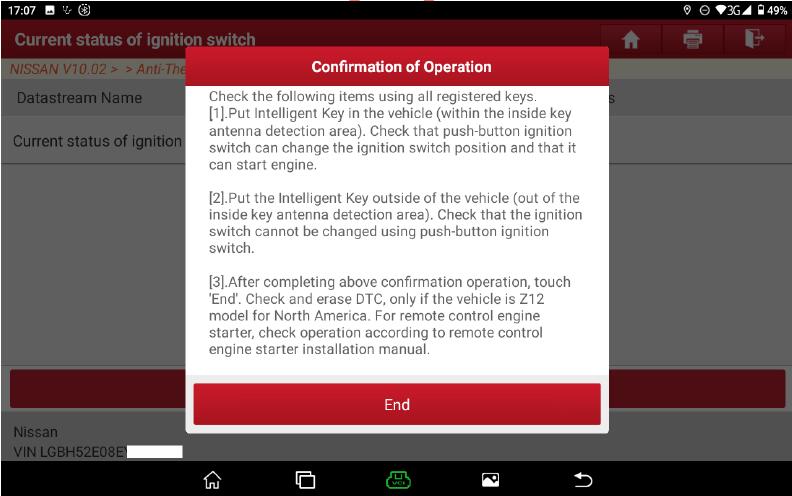
More test report about Launch X431 please check:Launch X431 Test report