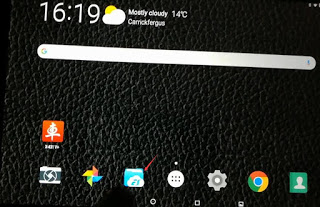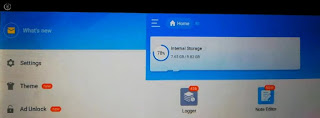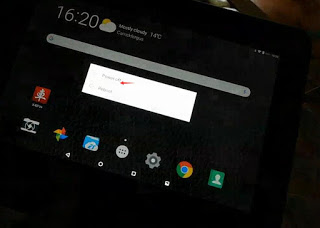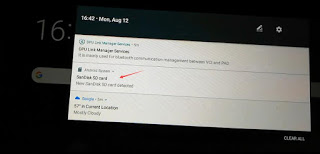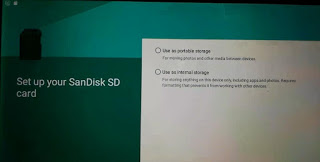This article provides a method to increase the internal memory of Launch X431 V+ pro3. Check out the step-by-step guide below.
Open and start X431 V+ main menu
Select the “ES” icon to check the current internal storage
Turn off the power of X431 V + scanning tool
Use special tools to remove the soft shell of the device
Remove the screws
This is a memory card slot
Insert a new large-capacity memory card into the X431 V + (PRO 3)
Open the startup diagnostic tool
Select “SanDisk SD Card”
Set up SanDisk SD card as needed
1. Use as portable storage (for moving photos and other media between devices)
2. Used as an internal storage device (only used to store anything on this device, including apps and photos. It needs to be formatted to prevent it from being used with other devices)