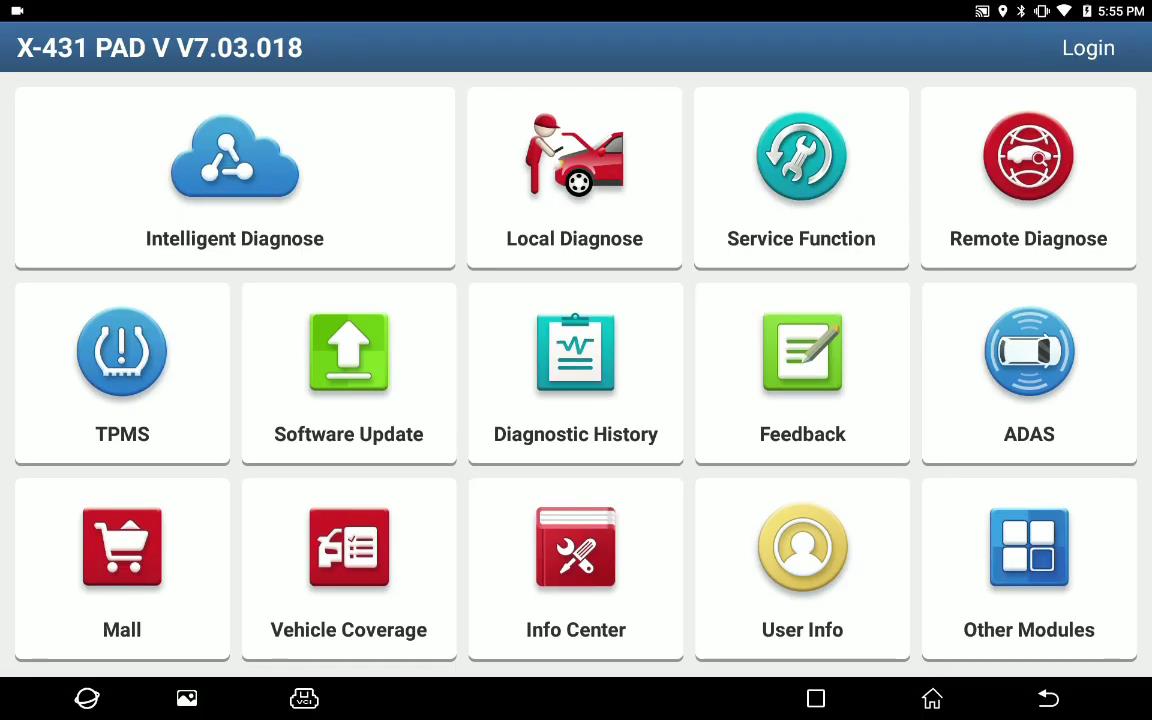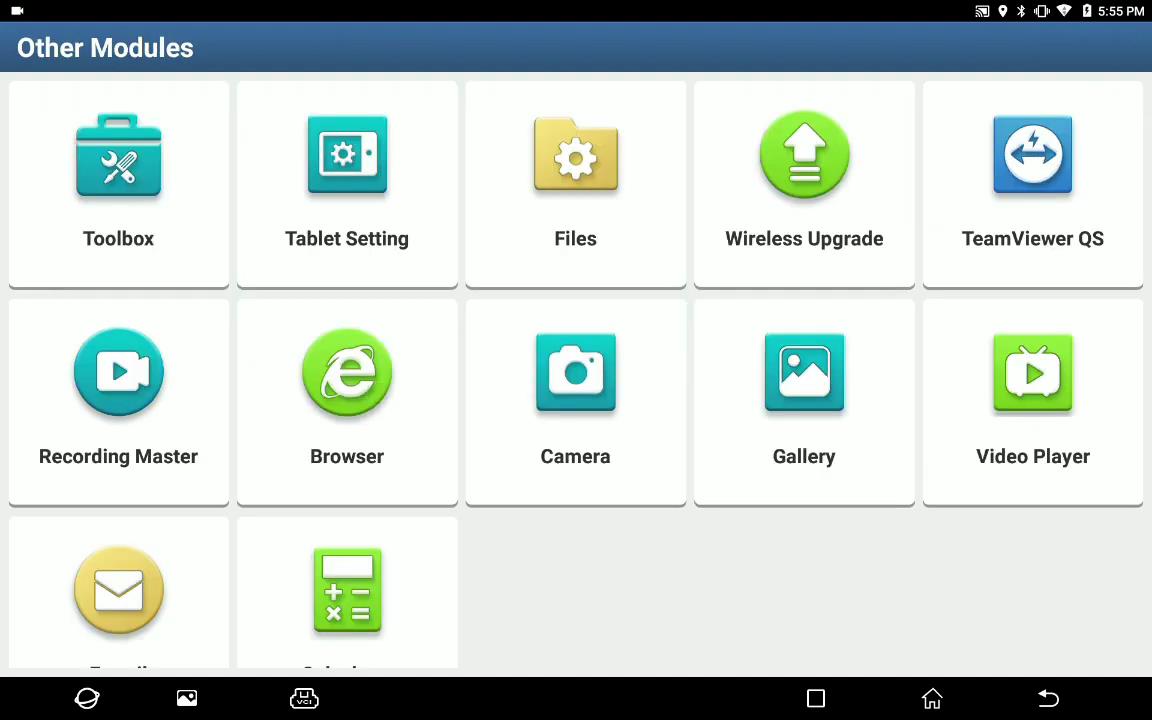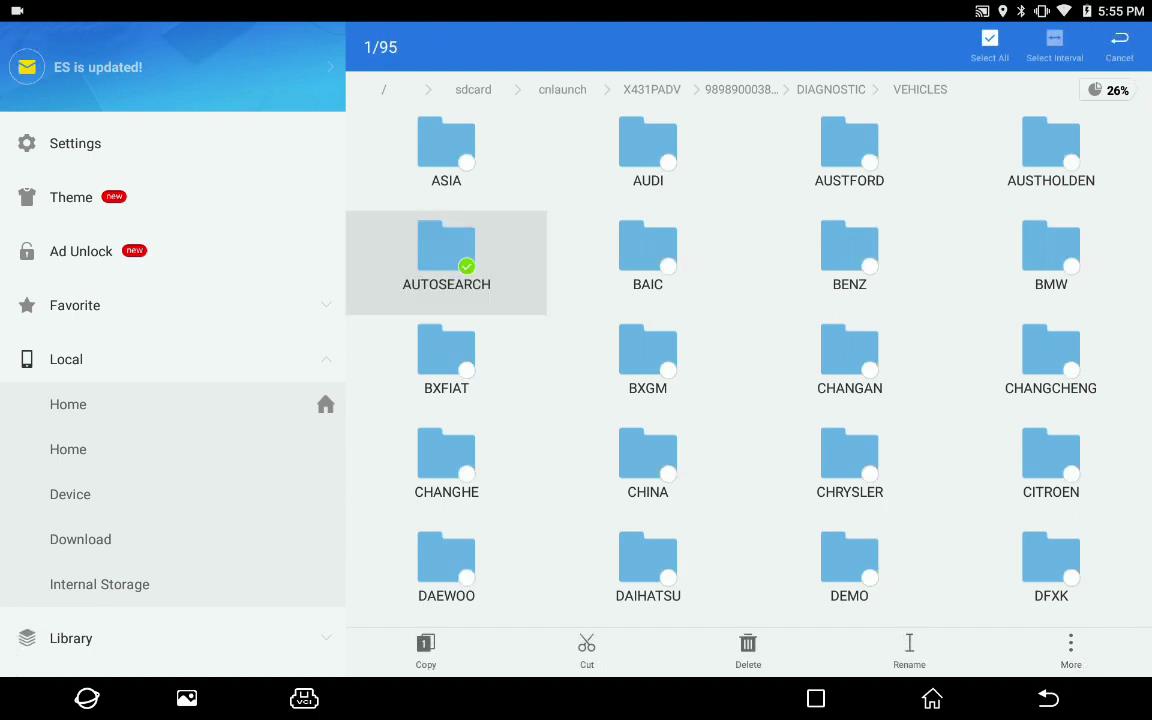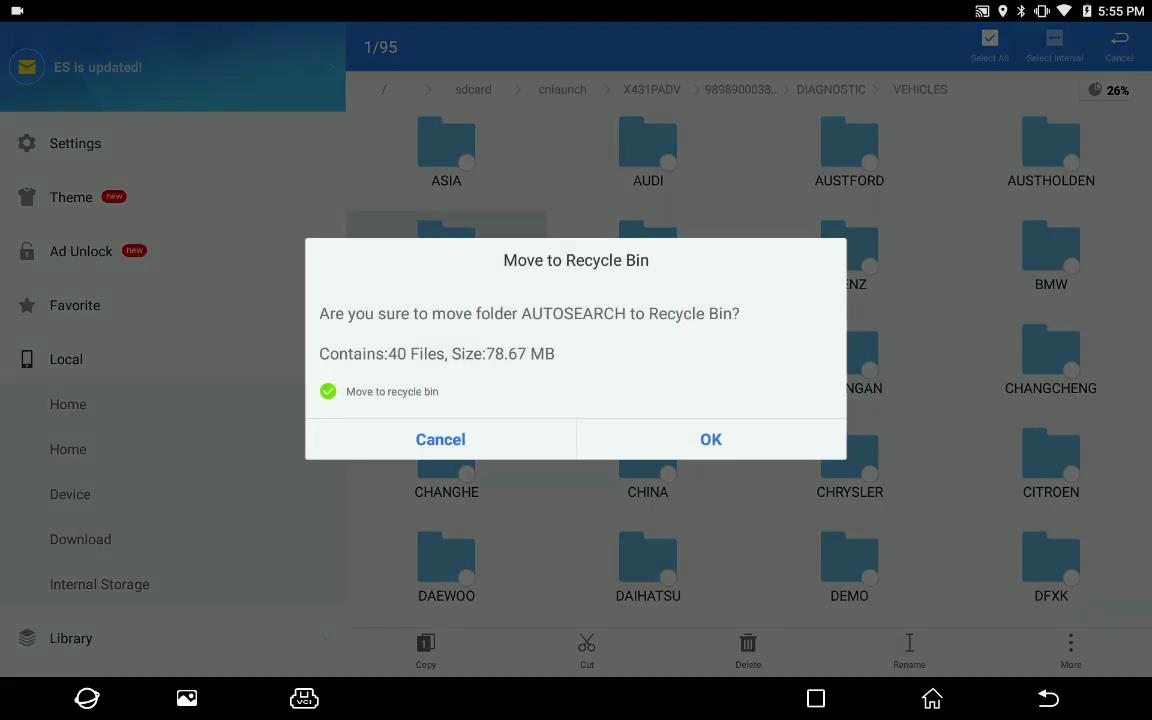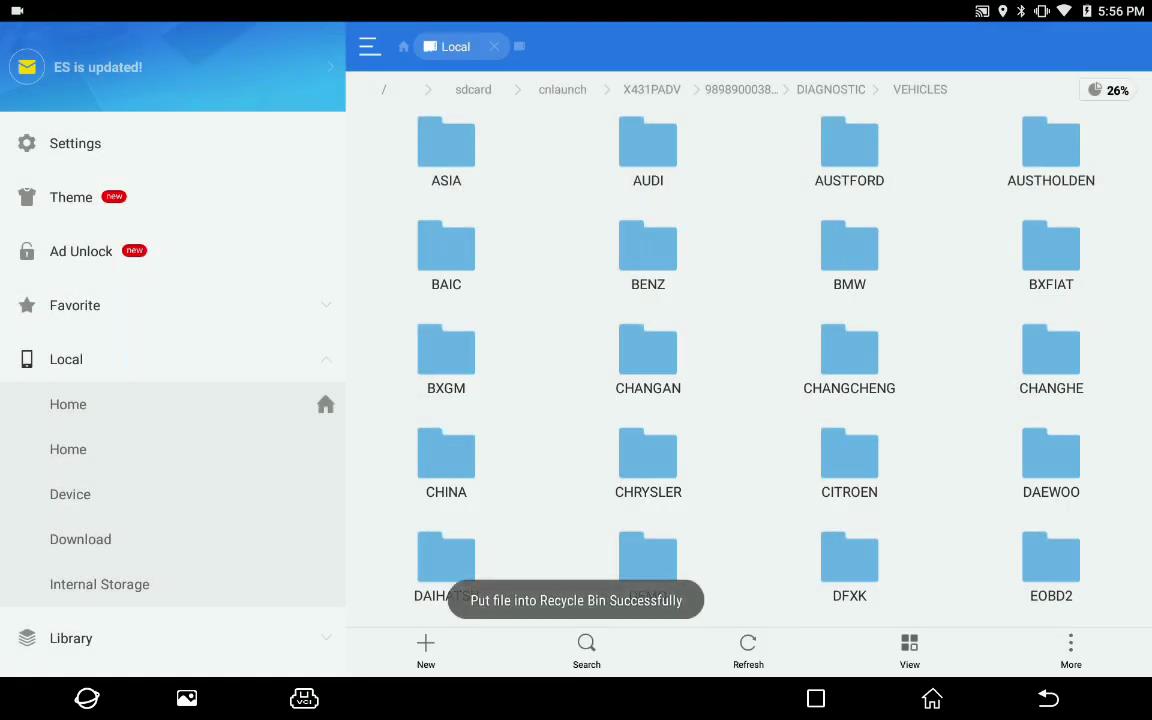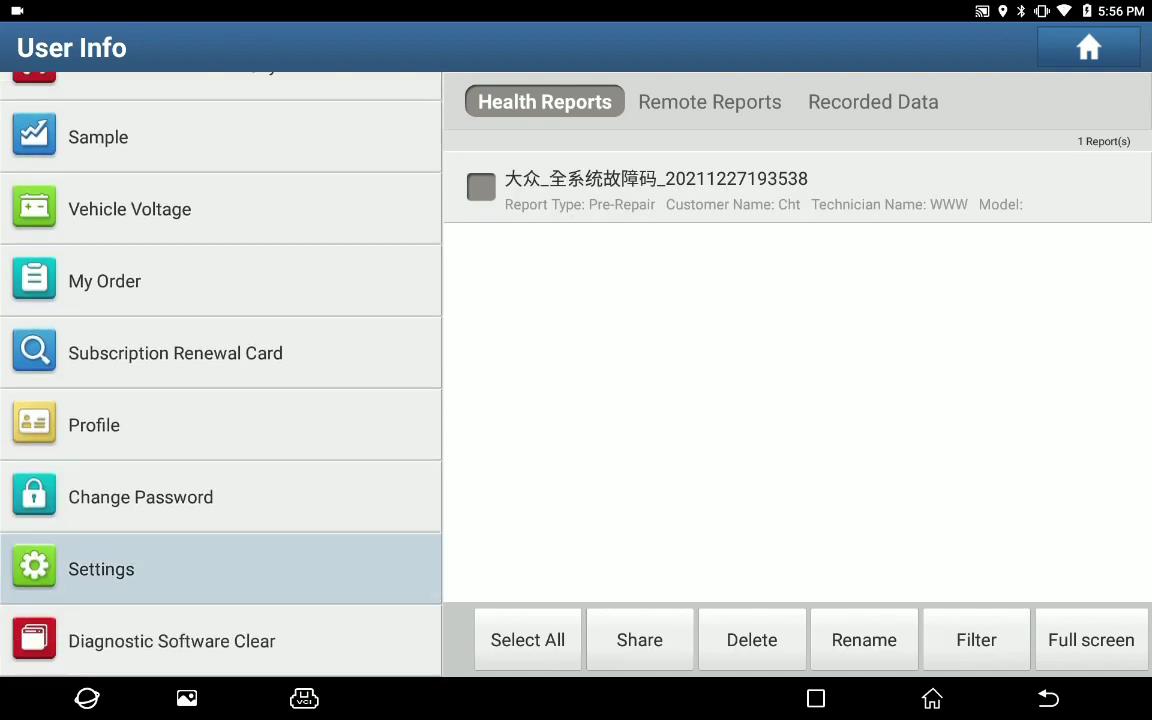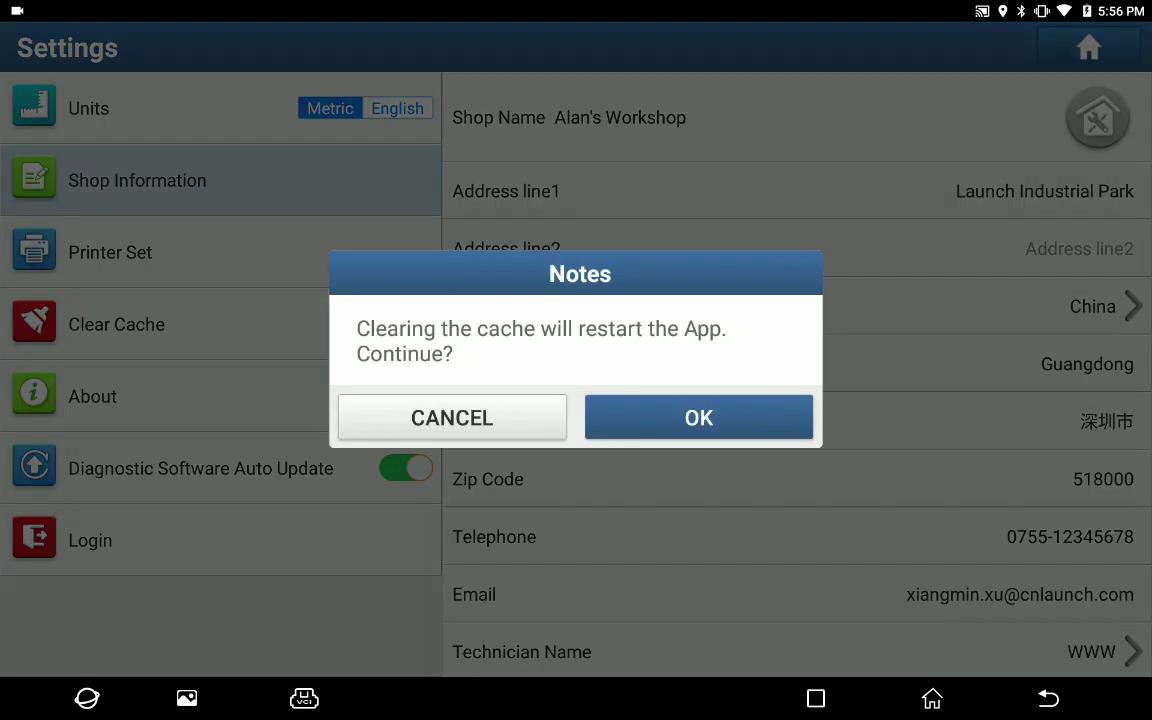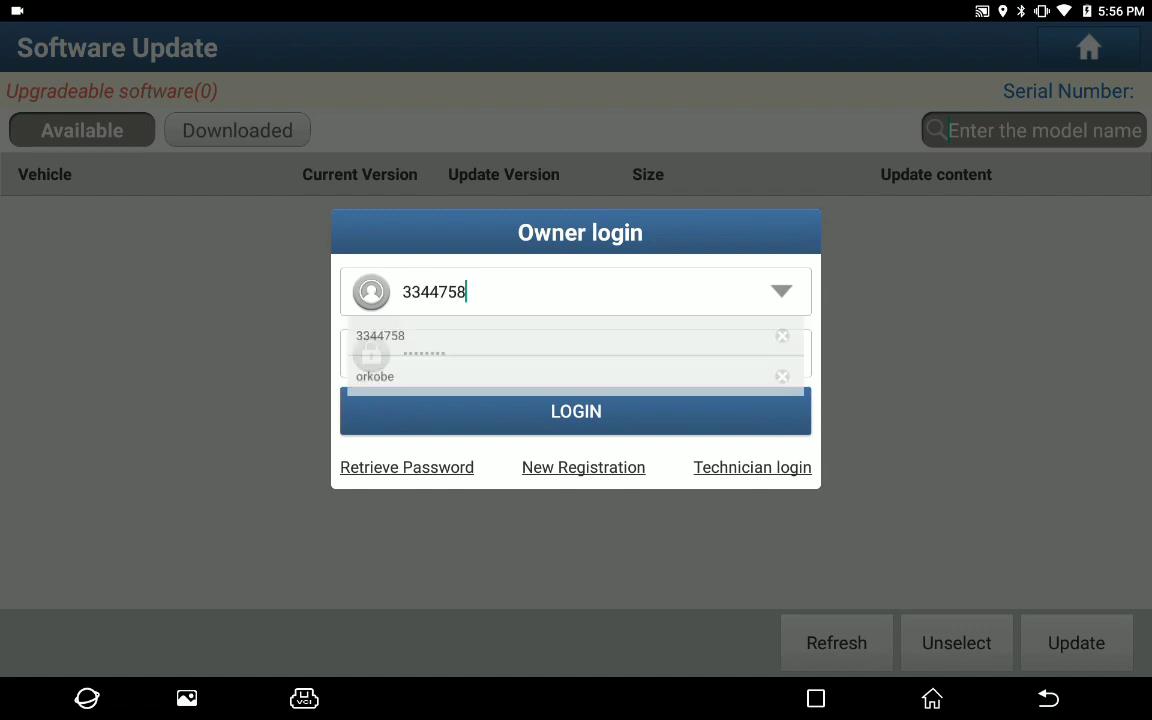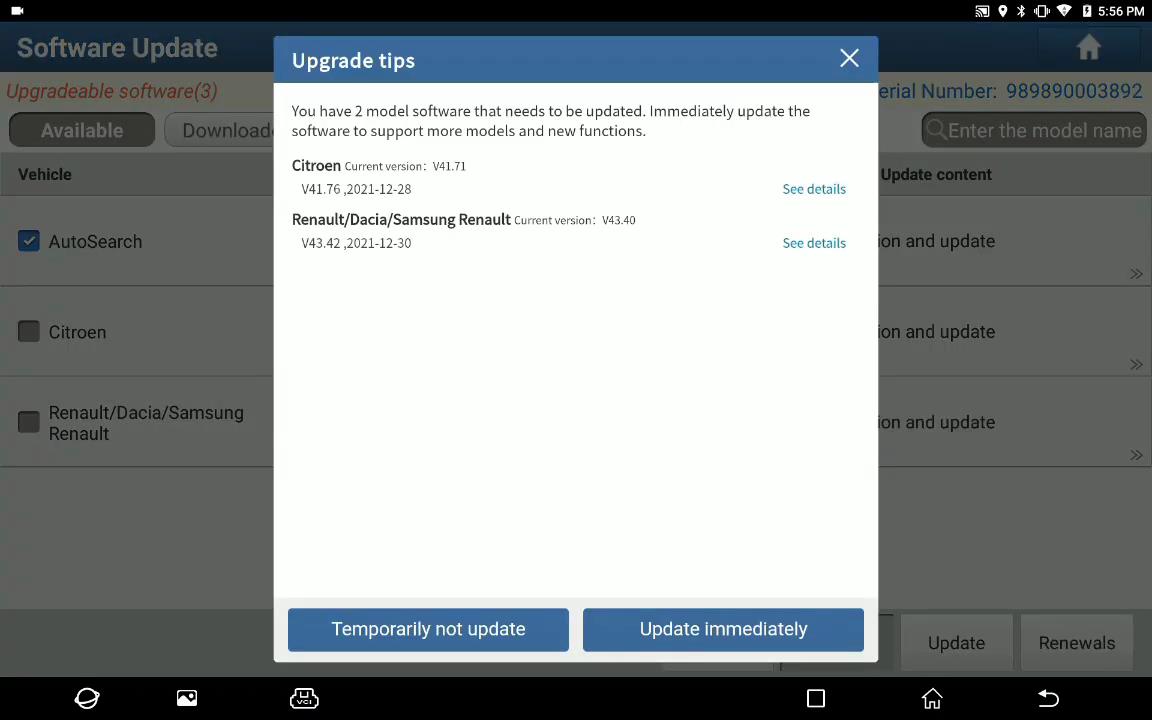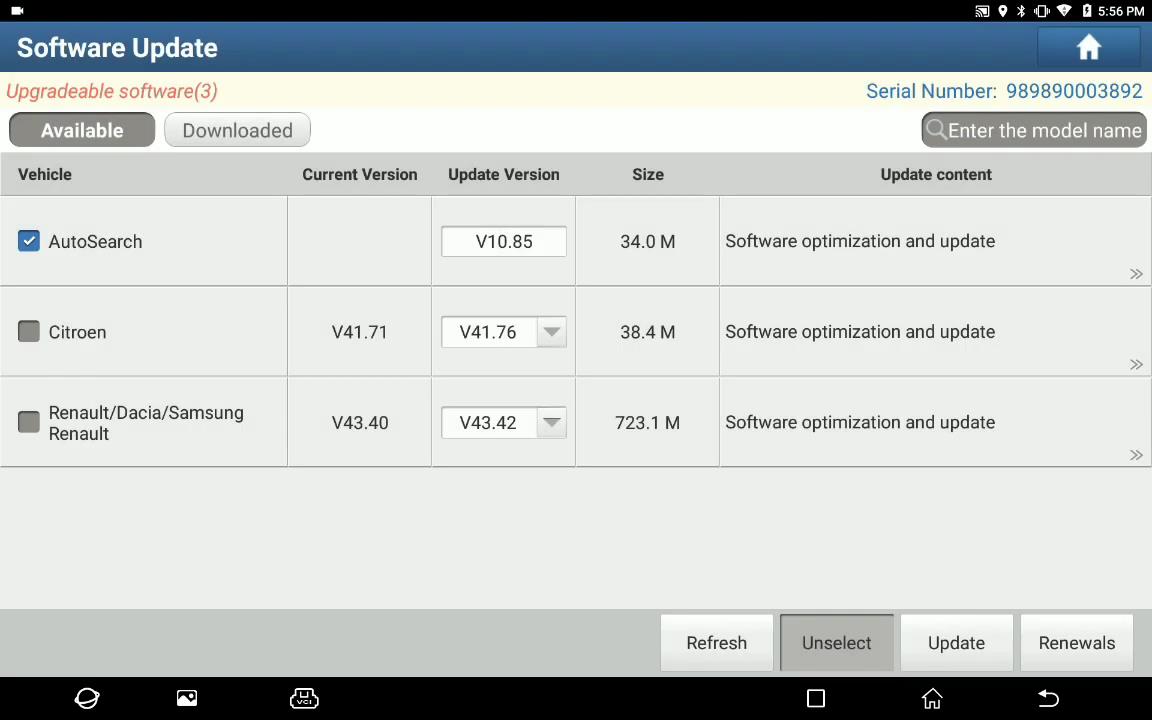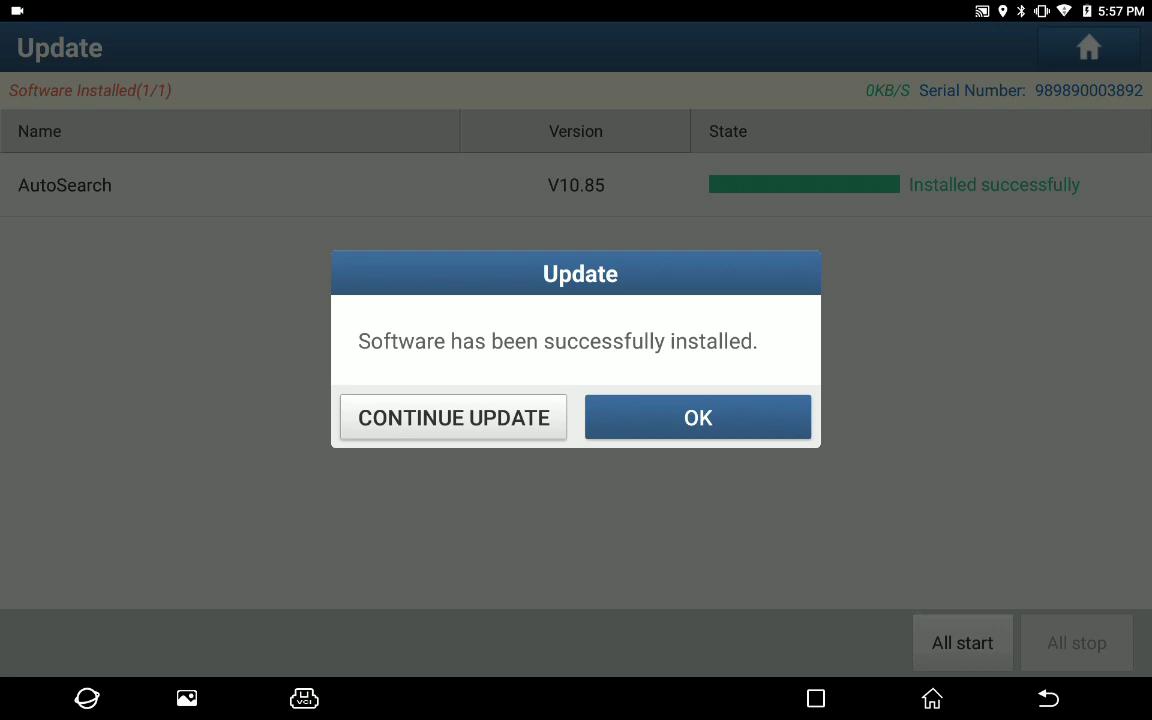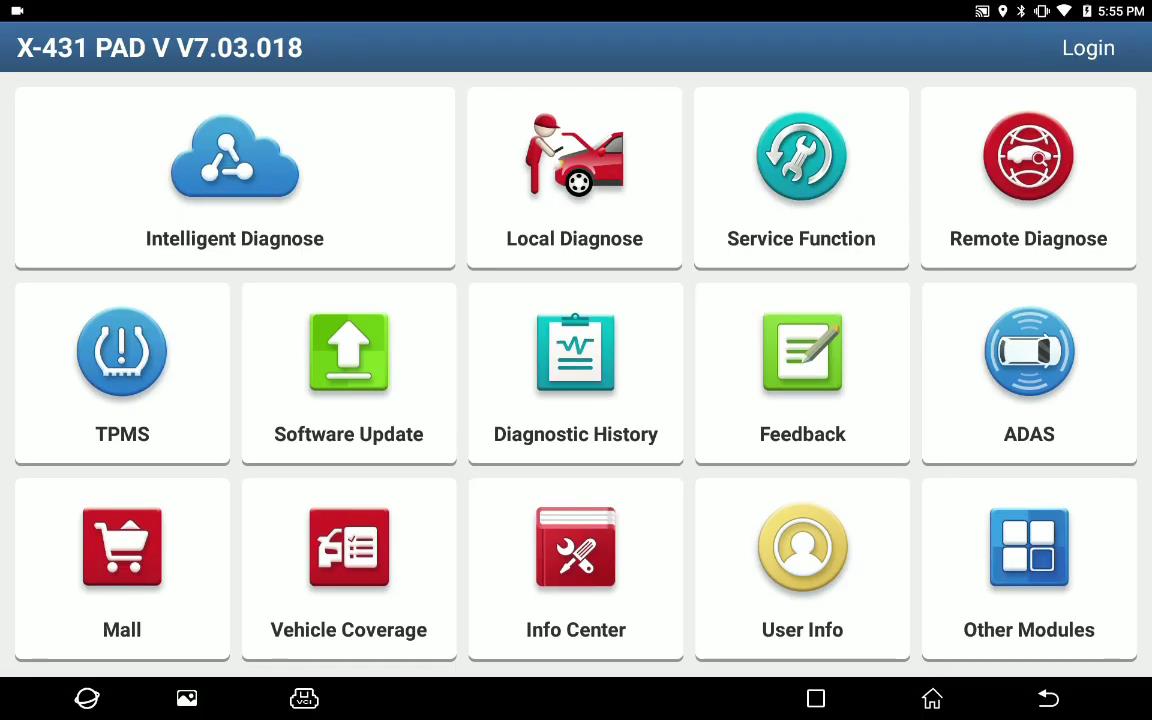
Launch X431 scan tool with AutoSearch software, which can automatically scan and read the car models. If this is your first time using a Launchscan tool, you will need to download the AutoSearch software after registering. Sometimes it may get corrupted during use and need to be downloaded again. Check out the related re-download guide in this post.
When does the AutoSearch software need to be downloaded again? The AutoSearch software is defective. For example, after entering the intelligent diagnosis, it was normal before, but when reading the VIN code, when downloading the software, it suddenly shows that the selected SMARTBOX serial number is different from the currently used SMARTBOX serial number. Please select the same serial number again and download the software to update again, or contact the retailer. At this point it is possible to download and install the Autosearch software again.
How to redownload AutoSearch software?
First, delete AUTOSEARCH file.
Connect X431 scan tool with the WiFi
Select Other modules>> Files>> Internal Storage>> Logger>> cnlaunch>> X431PADV>> the related file>>DIAGNOSTIC>> VEHICLES>> AUTOSEARCH
Move the folder AUTOSEARCH to Recycle Bin
Put the file into the recycling Bin successfully
Then, clear Cache.
Go to User info>> Settings>> Clear Cache
Confirm to clear the cache
It will restart the X431 APP automatically.
Finally, reinstall the AutoSearch software.
Select ‘Software Update’
Login with your available username and password
Read the upgrade tips and go to continue
Tick ‘AutoSearch’ and click ‘Update’
Wait a moment till the software has been successfully installed.
Note: This method applies to Launch X431 V, X431 V+, X431 PAD V, X431 Pad VII, X431 PROS…