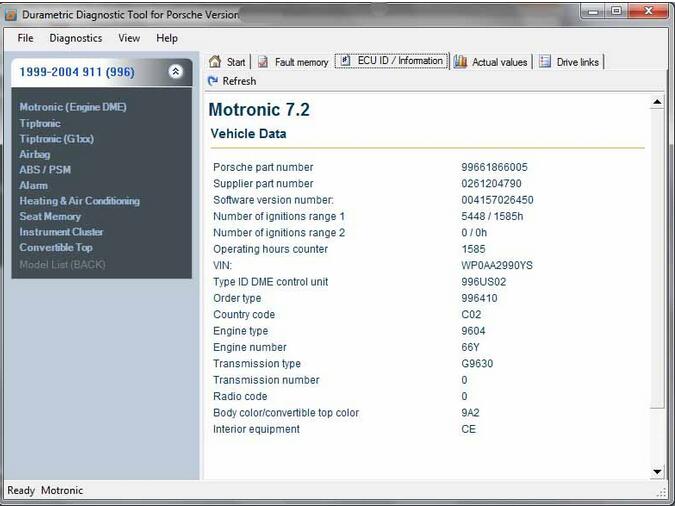This article show the easy step-by-step guide on how to install Durametric Porsche diagnostic software on your laptop.
System Requirements
Windows XP, Vista, 7, 8, or 10 (All versions, including both 32- and 64-bit).
WinRT not supported. 1 GB Memory (RAM)
1.8 GHz dual-core processor or faster (ARM processor such as on Windows Surface running WinRT not supported)
1 GB available hard disk space
Available USB port
Available Internet connection and browser (for program installation and software updates)
Screen resolution of 800×600 or greater
Microsoft? .NET Framework 3.5 sp1 (free download). Not required with Windows 7. In Windows 8 and 8.1, enable this option through Control Panel | Programs | Turn Windows features on or off.
Adobe Acrobat Reader (for reading and printing documentation)
Procedure of Durametric Installation:
1.Download Durametrice: Professional Diagnostic Tool Durametric Porsche Diagnostic Software Free Download
2.Under the Software section, click Durametric Software program version 6.x.x.x to install the software program.
3.Run the installation EXE file to begin the program installation.
4.If you see an Unknown Publisher or Open File Security Warning, click Run.
5.The Durametric Setup Wizard screen appears.
6.Click Next to proceed with the Durametric Setup Wizard.
7.On the Completing the Durametric Setup Wizard screen, select to install the Device Driver and click Finish.
8.The Device Driver Installation Wizard screen appears.
9.Click Next and then Finish on the Device Driver Installation Wizard screen to complete the process.
Software installation is now complete.