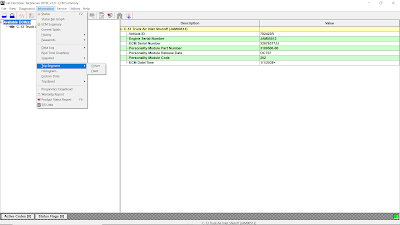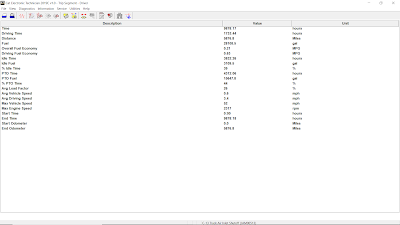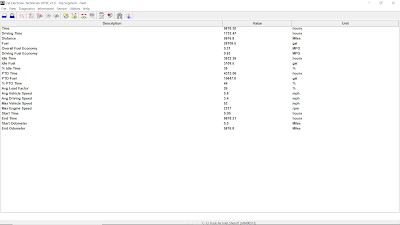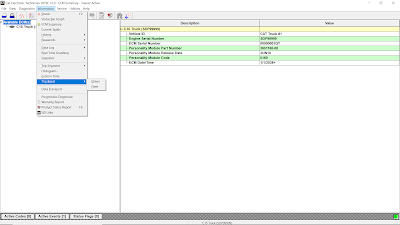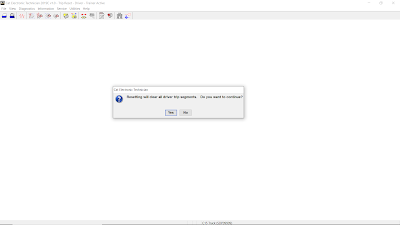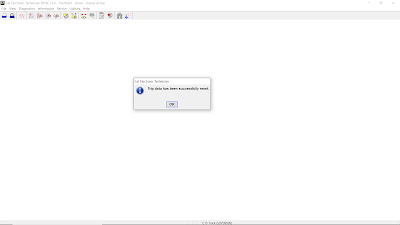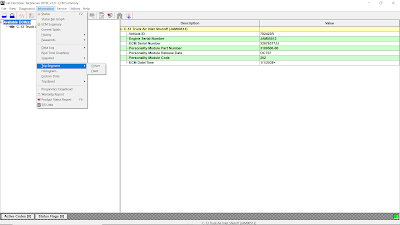
Using Segment and Reset on Caterpillar ET Software
Segment and Reset
1). SEGMENTS
The “Segment” function allows performance parameters and totals accumulated to be viewed.
-Different parameters display for the data analysis.
-Trip Segment functions and data currently available on various products are:
Driver – data collected from the time the engine is turned on until it is turned off
Fleet – data collected from the time the fleet job begins. This data is continuous until it is reset. As a result, the data is a collection of overall fleet work, not just the fleet work performed by one driver.
Current (Field) – most current data collected since the current totals were rest. This information is then compared with the previous totals.
Previous – the reset current field totals (deleting the previous field totals). This function allows a comparison between the tractor’s performance on two different fields. Each time this data is taken, the “new” previous field totals overwrite the “old” previous field totals.
Rolling – data collected throughout a particular period. These rolling totals are independent of the field totals.
Lifetime – data collected throughout the lifetime of the machine. Lifetime parameters cannot be reset.
Job – latest data collection since the job totals were reset. Once the job is reset, this information is deleted.
Trip – latest data collection since the trip totals were reset.
Job Segment functions currently available on various products are (refer to Figure 1.1 above):
Driver – data collected from the time the engine is turned on until it is turned off
Fleet – data collected from the time the fleet job begins. This data is continuous until it is reset. As a result, the data is a collection of overall fleet work, not just the fleet work performed by one driver.
Accessing
To run the Segment data, select “Trip Segment” from the “Information” menu, and then select an option from the submenu. The selected “Segment” screen is displayed.
Display Area
The Segment display area has three columns:
Description – Provides the name of the parameter set to run the test.
Value – Displays the status of the current parameter
Unit – Displays the parameter units.
The “Reset” function allows recorded data to be completely cleared so that a new series of data records may be begun. The data is the same in both the “Segment” function and the “Reset” function. “Reset” functions currently available on various products include:
Driver
Fleet
Field (Current)
Rolling
Job
Trip
To run the Reset function:
Select “Reset” from the “Information” menu, and then select a “Trip Reset” option from the submenu. The “Do you want to continue?” message box is displayed. Note: “Customer Passwords” may be required to perform the “Reset” function.
Click “Yes” to clear all the data. The “…data is successfully reset” message box is displayed. Click “OK”. The “Reset” screen is displayed.