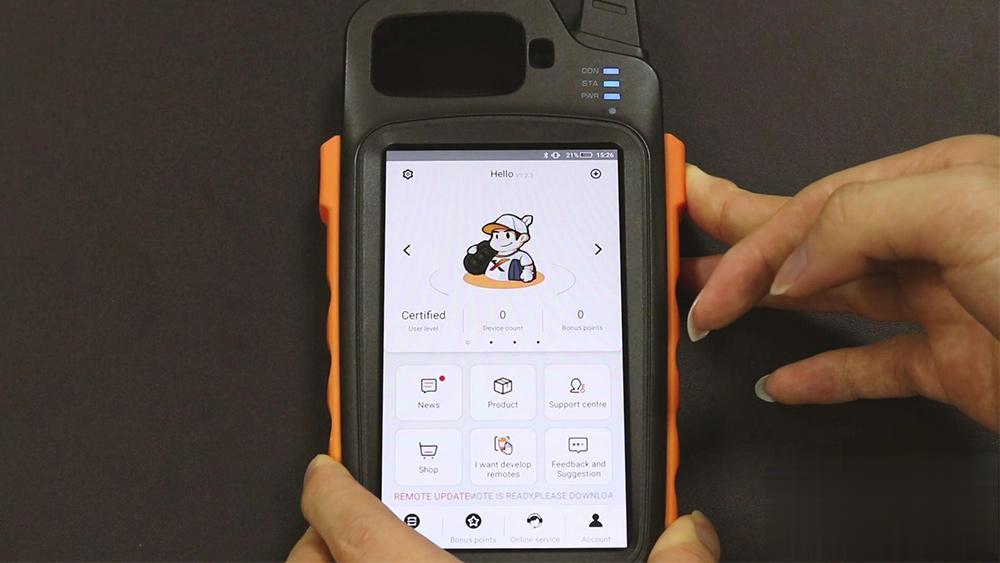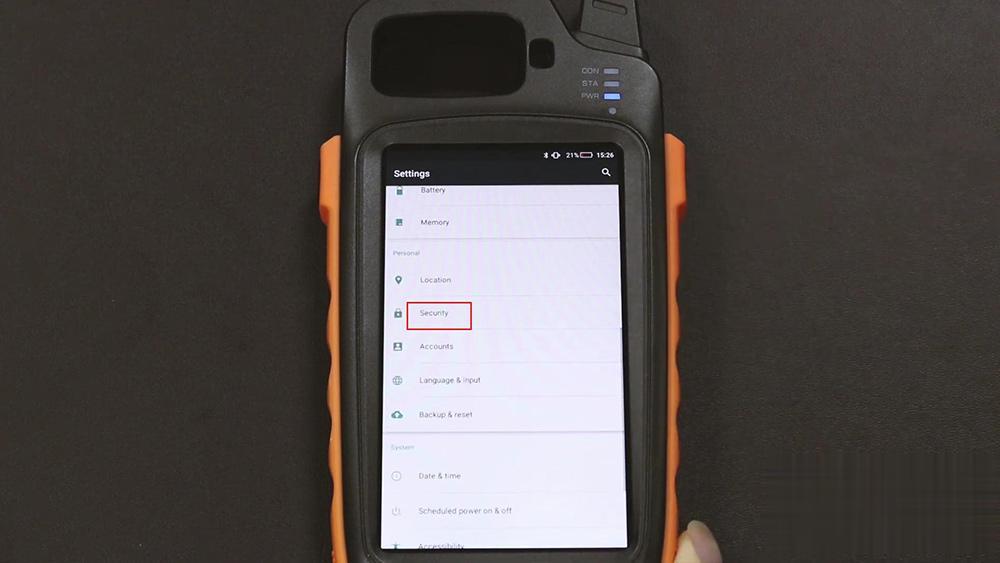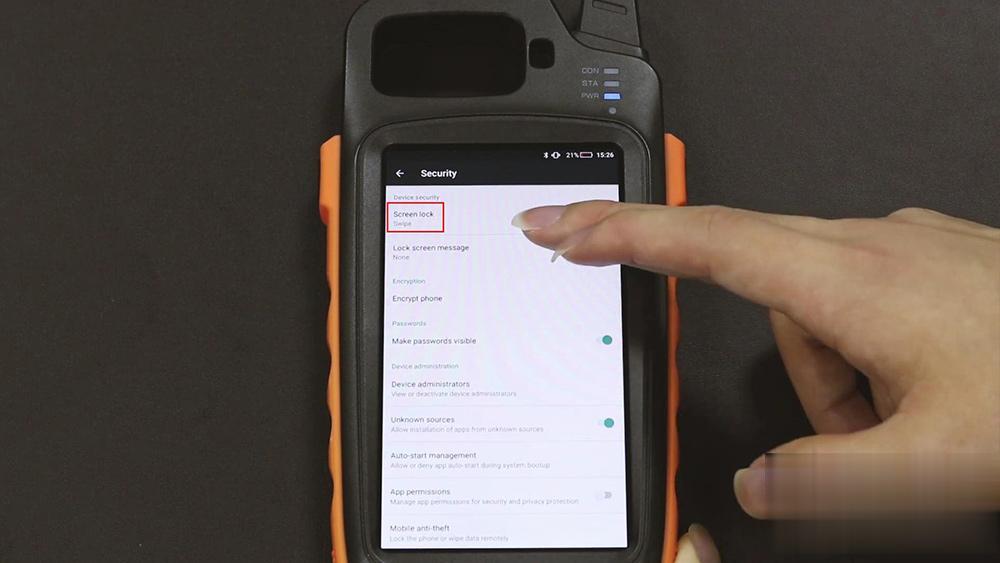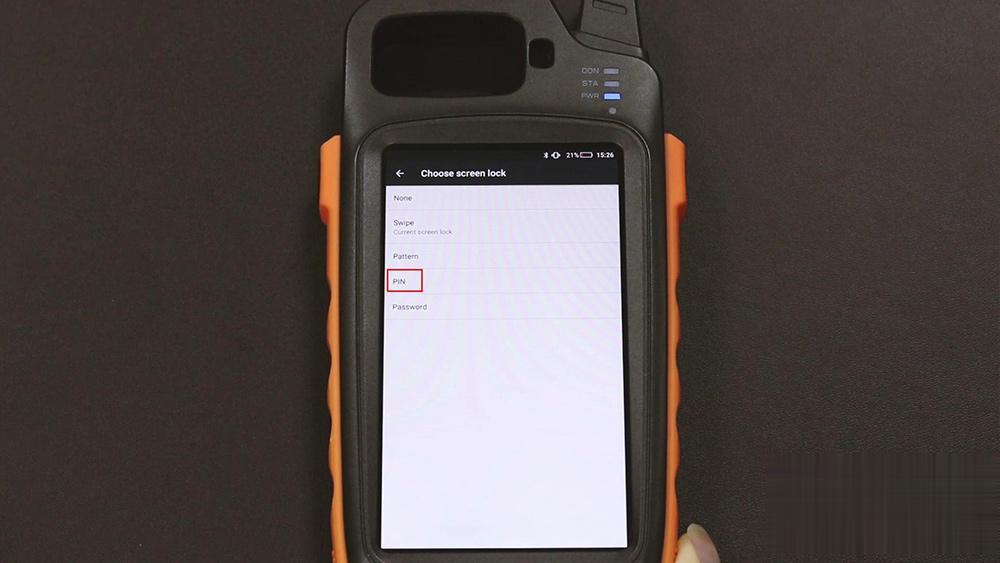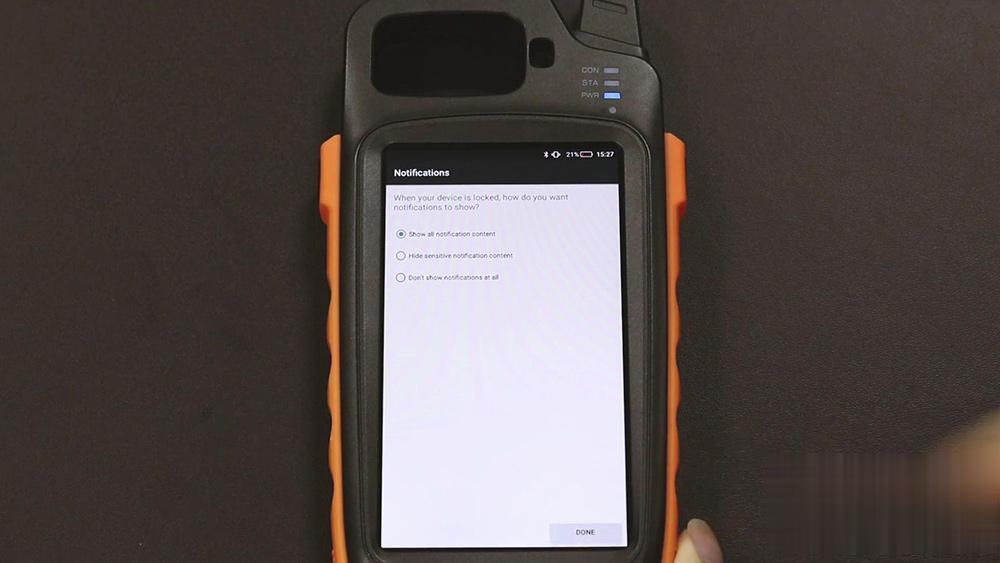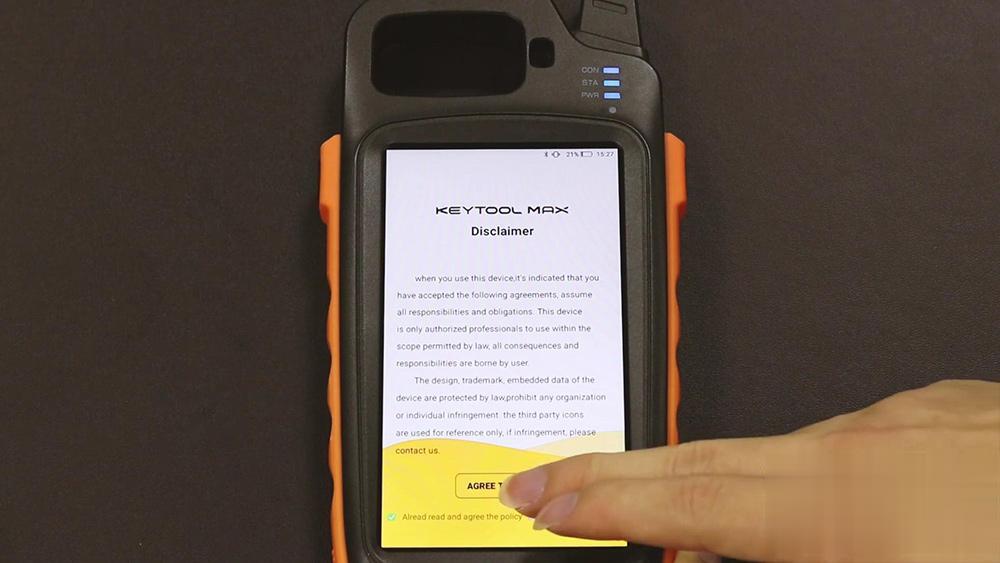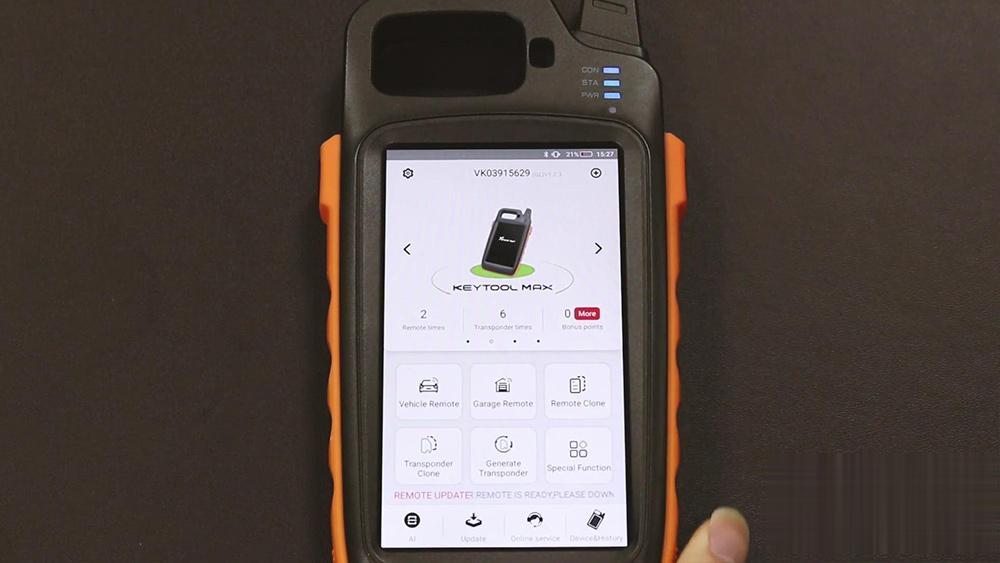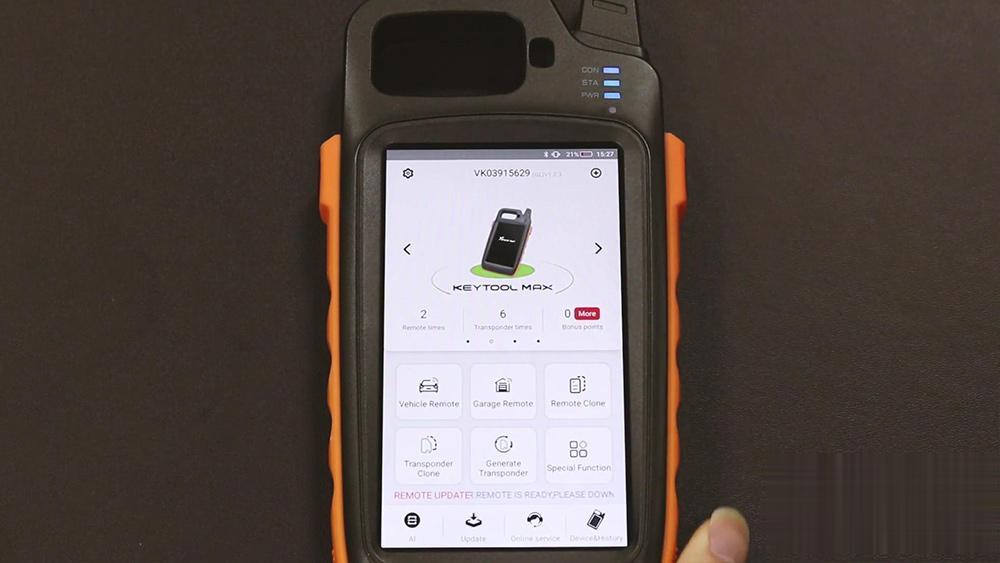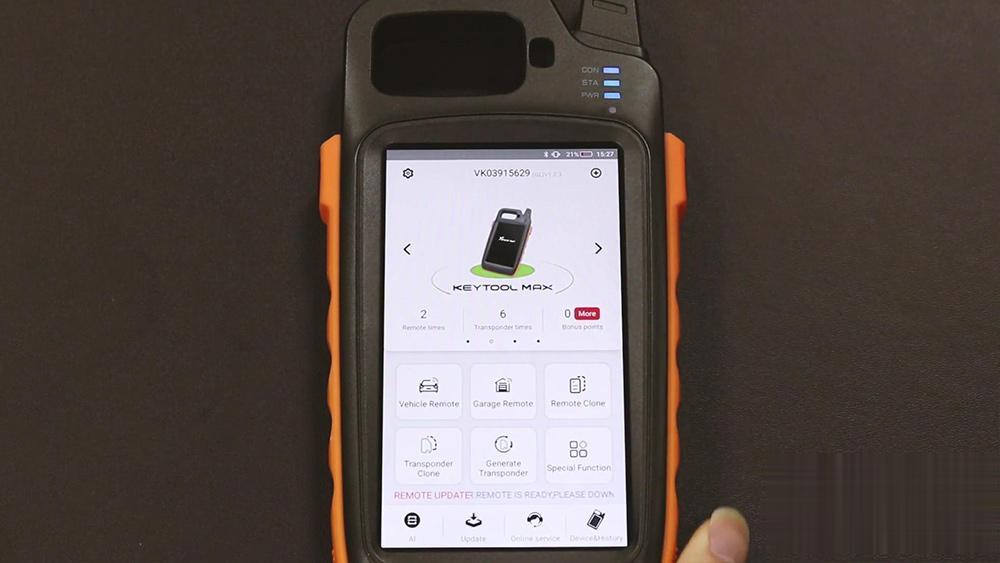
Xhorse VVDI Key Tool Max allows user to set up a password for better protecting your device. But how to do that? This article will show the step-by-step procedure.
Hold the home button (at the right corner of key tool max) for several seconds until you back to the homepage.
Tap Settings > Security > Screen Lock -> PIN as security model > Set a private pin code > Tick off “Show all notification content” -> Done
Returen to Xhorse application, lock Key Tool Max, as you can see when we try to unlock the key tool max, it requires pin code.