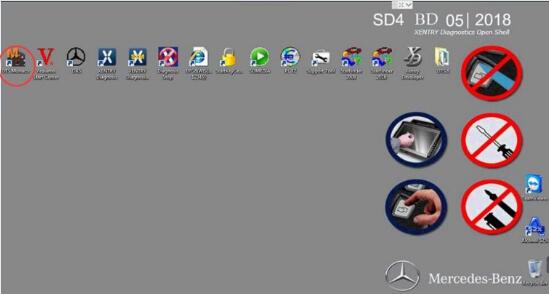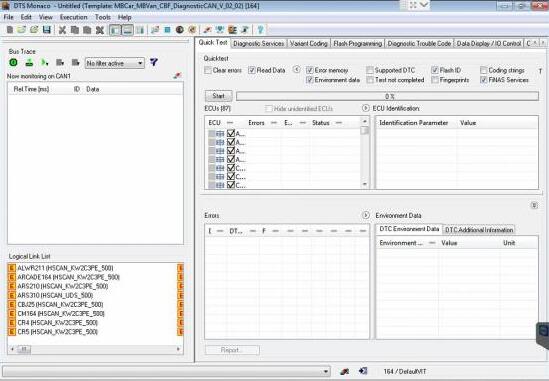Free download DTS Monaco 8.03.12 on Mega with installation tutorials:
https://mega.nz/#!p9ZDGKwS!VTn9fB80Z9-YKpV8aj9PkRXR3KinAT6RFiW13GGdOHI
It’s free but with unknown security.
For safety, you have the tested version to use with relief:
http://www.obd2tool.com/goods-6841-MB+SD+Connect+C4C5+Star+Diagnosis+Plus+Panasonic+CF19+Laptop++With+Vediamo+and+DTS.html
When installing DTS Monaco to communicates and works with SDconnect4 all user installed SD Connect C4 Toolkit version 2.1.3. And no one tried to force the work SDconnect Toolkit version 2.1.4.2, which is installed together with the installation of Setup_Addon_DAG. And I did it.
Checked only on the system without DAS/Xentry.
DTS Monaco 8.03.12.
Windows 7 x64.
Follow the next steps:
1. Install Monaco
2. Install Setup_Addon_DAG
3. Go to С:\ProgramData\I+ME ACTIA\Toolkit\
4. Open and edit ini
Code:
ShowInTray=2
NetworkIcon=2
DeviceIcon=1
ConnectionState=1
1. Save file and reboot Windows
2. Connect SDconnect MUXvia cable
3. Start System Configurator
4. Go to Licensesand you will see your MUX as DCDIPartW with your serial number. After editing in Interfaces 5. type of MUX will change to MVCI_IME_ACTIA_GmbH_SDconnect
6. Go to Interfaces
Code:
eCOM_SMR
Interface name – > SDconnect_SMR
Bus system interface – > D-PDU API
D-PDU API version – > I+ME ACTIA GmbHXS_D_PDU_API_FOR_DTS_8_03_12
Module type – > MVCI_IME_ACTIA_GmbH_SDconnect
Cable – > CABLE_OBDII_SDCONNECT
Physical links: CAN1, CAN4, CAN8
1. Click Saveand close System Configurator
2. Now you can connect to the car or single ECU
I successfully connected to ZGW221 w/o car
DTS Monaco always sends a notification that it is impossible to contact the EIS221 to read the mileage, voltage, etc. (because w/o car)
Hope it’s helpful!