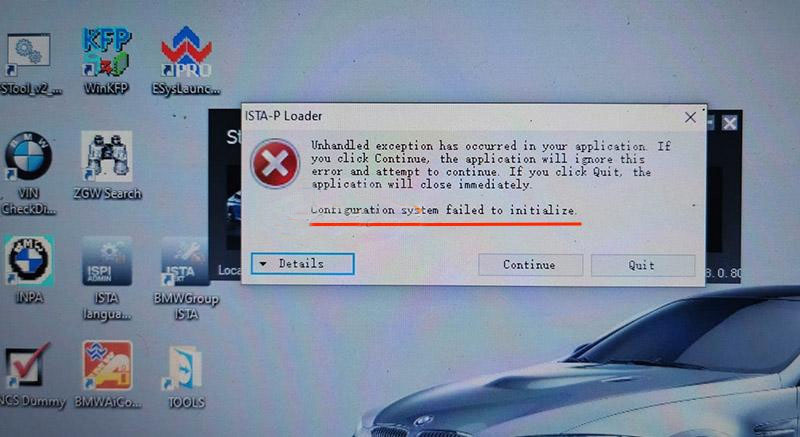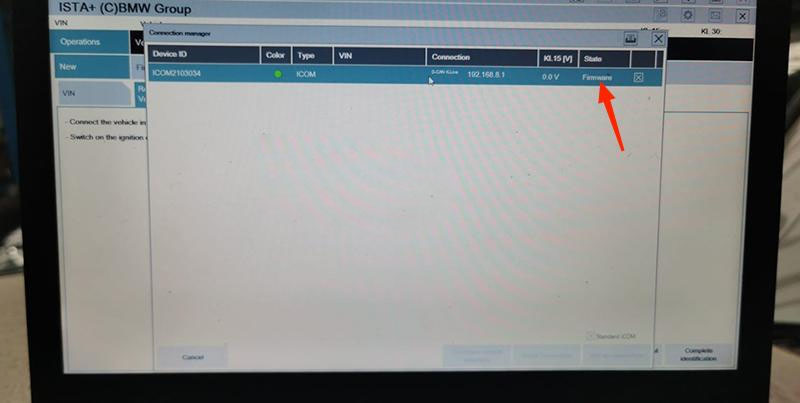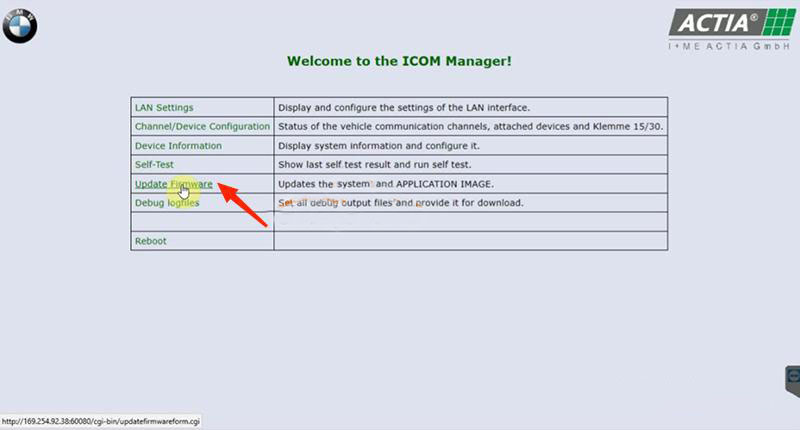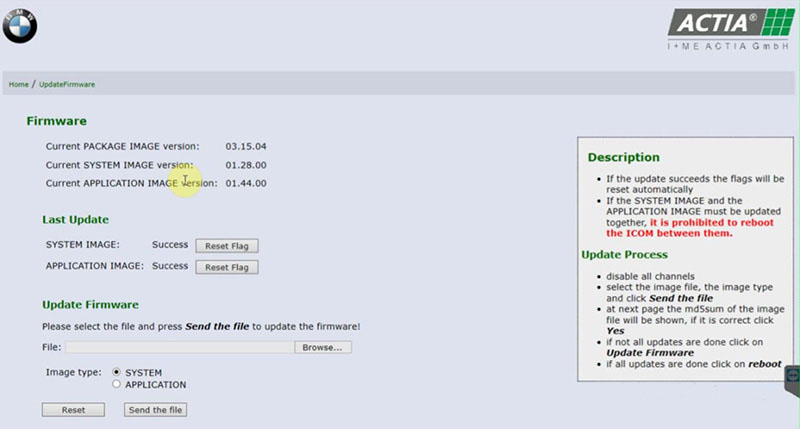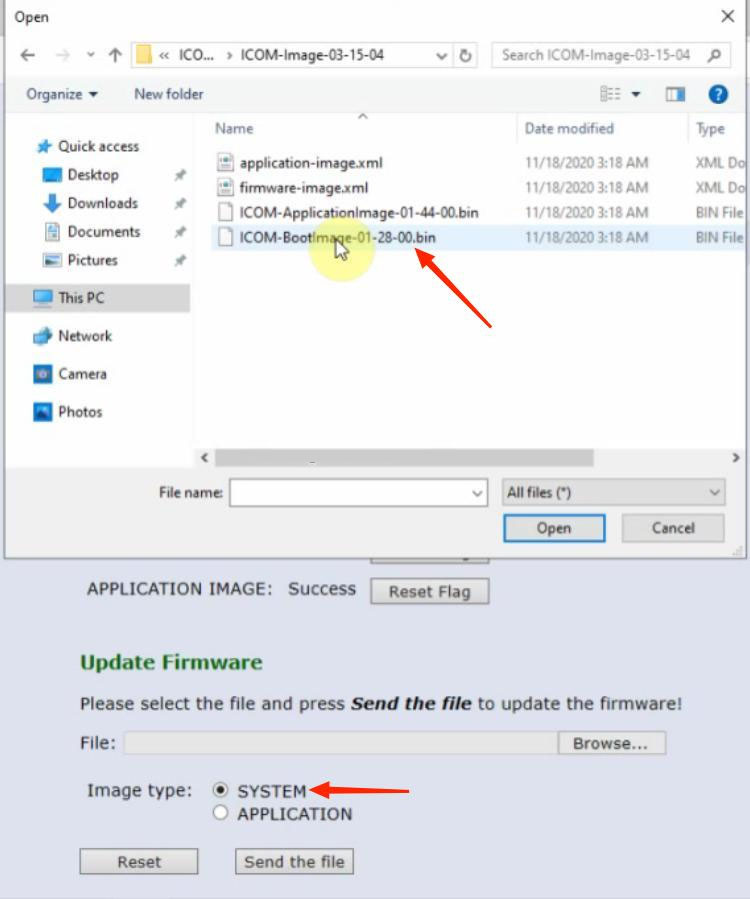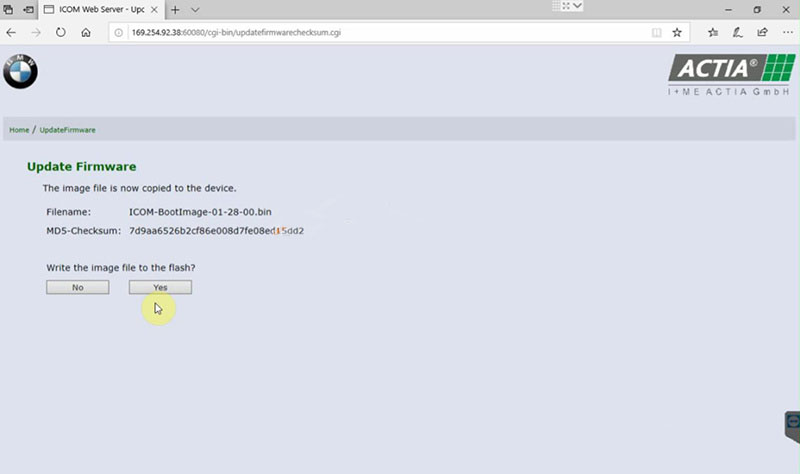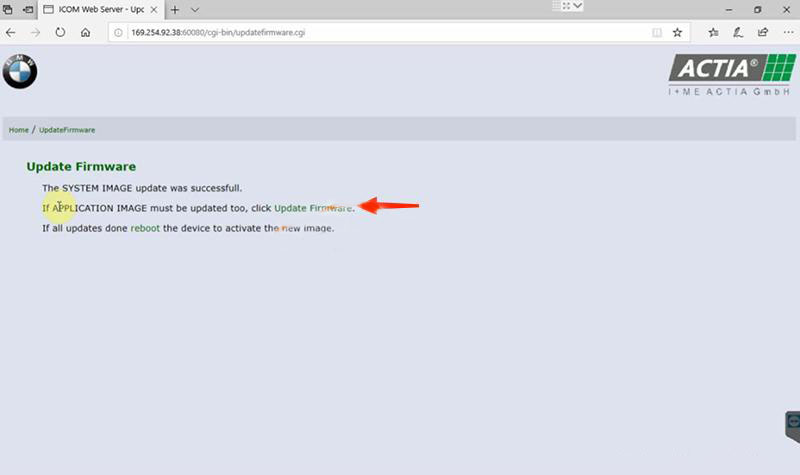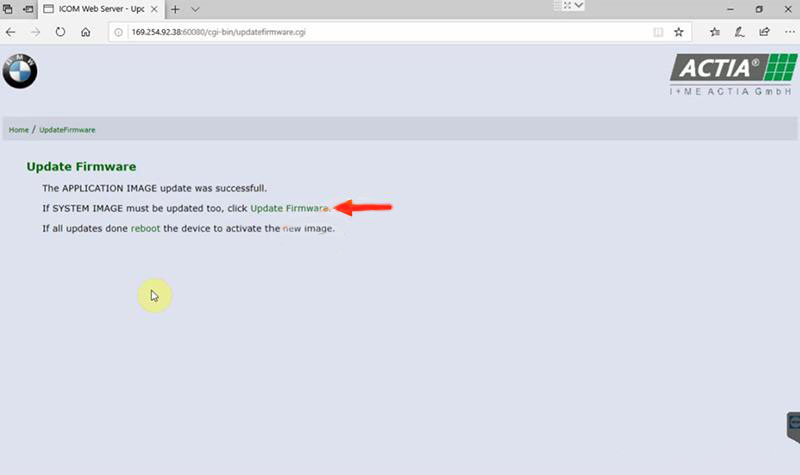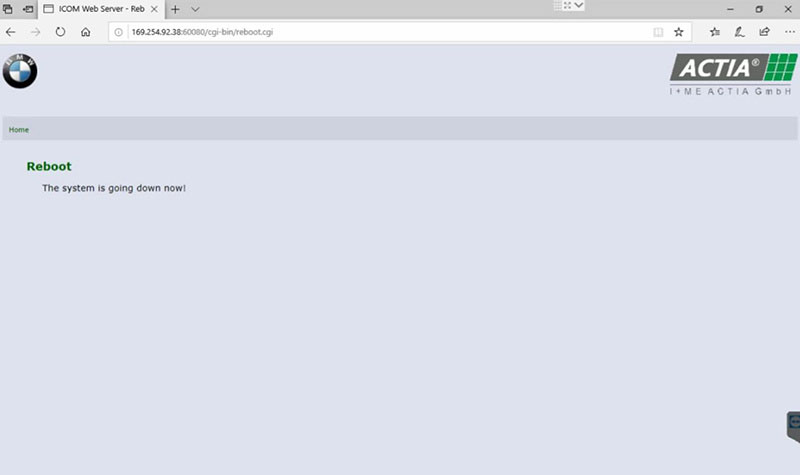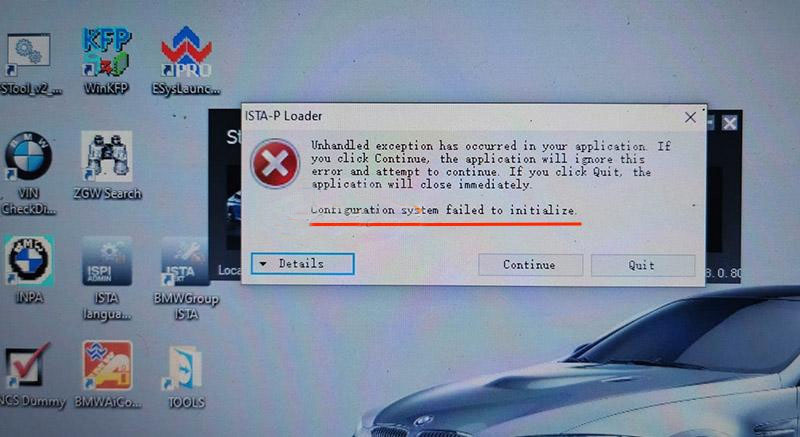
The BMW ICOM Next Professional Diagnostic Tool is the same as BMW ICOM A1/A2/A3 and supports all BMW software and fiber optic programming. This article will show you how to update the BMW ICOM NEXT firmware. Without a firmware update, you may get that the configuration system could not be initialized and the BMW ICOM software is not working.
How to Update BMW ICOM NEXT Firmware to V1.44?
Step 1. Login in ICOM Manager
Run “ITool Radar” to get the IP address “169.254.92.38”.
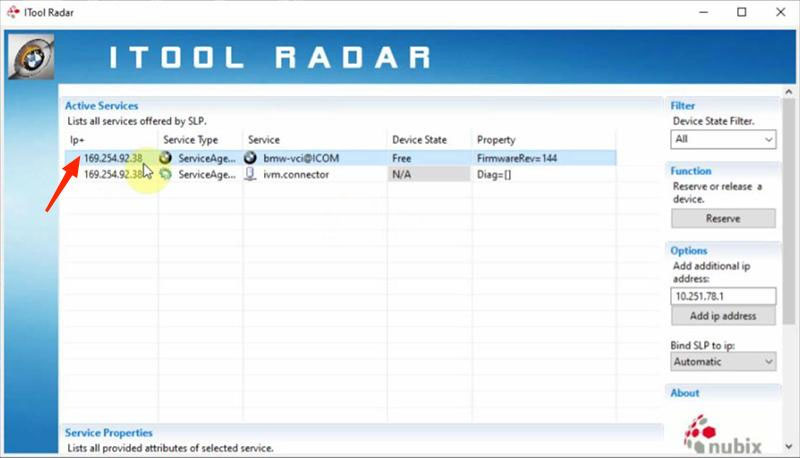
Go to “169.254.92.38:60080/”.
Enter user name and password to login in ICOM Manager.
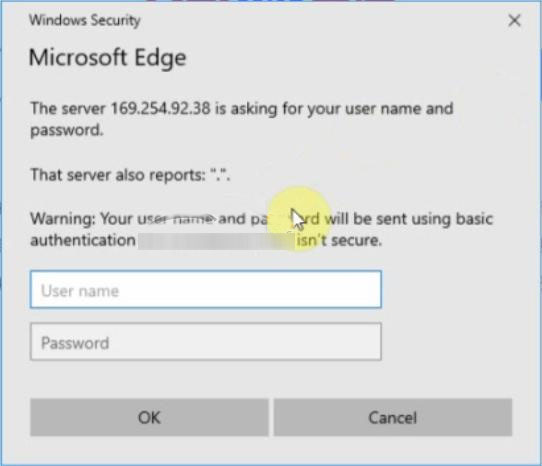
Step 2. Flash System Image File
Click “Browse” and load “ICOM-BootImage-01-28-00” bin file.
Select “SYSTEM”on Image type.
Click “Send the file”.
Confirm to write the image file to the flash.
SYSTEM image update successfully.
Step 3. Flash Application Image File
Click “Update Firmware” to go back to firmware update page.
Click “Browse” and load “ICOM-ApplicationImage-01-44-00” bin file.
Select “APPLICATION”on Image type.
Click “Send the file”.
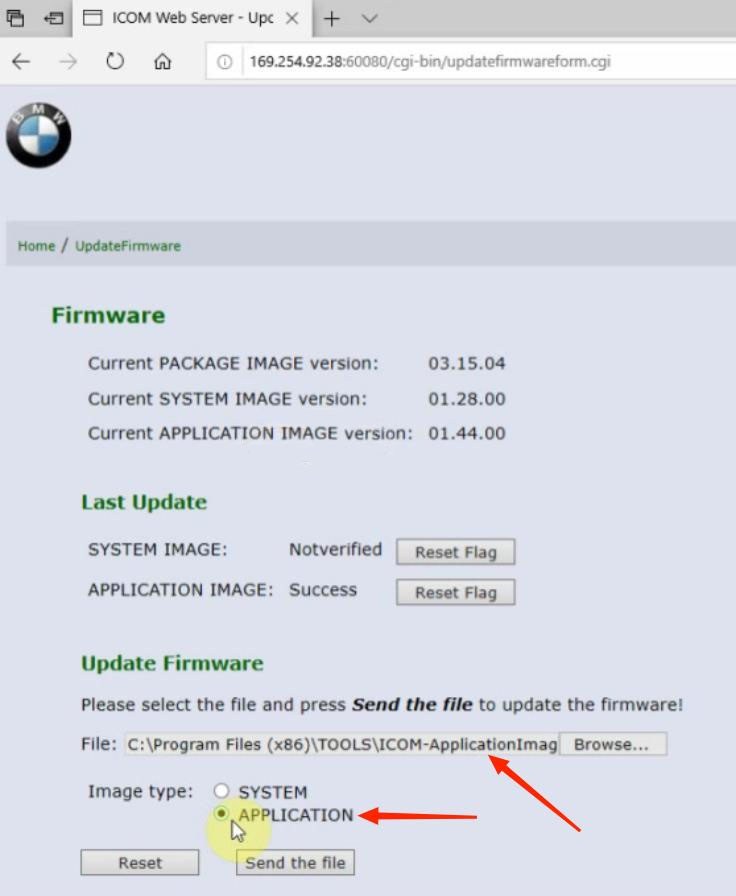
Also confirm to write the image file to the flash.
APPLICATION image update successfully.
Step 4. Reboot
Click “reboot”.
Go to “169.254.92.38:60080/” again.
Login in ICOM Manager.
Now the APPLICATION Image version is updated to V1.44.
Notice:
* The SYSTEM IMAGE and the APPLICATION IMAGE must be updated together, and Do Not reboot the ICOM before updating both of them.
* Firstly send SYSTEM Image file and select “SYSTEM” to flash.
* Then send APPLICATION Image file and select “SYSTEM” to flash.