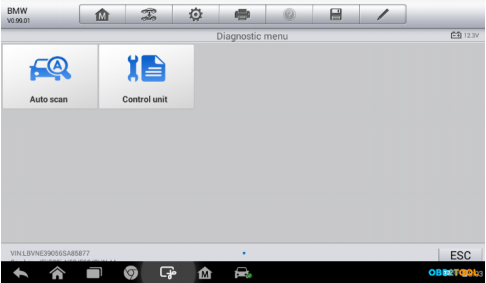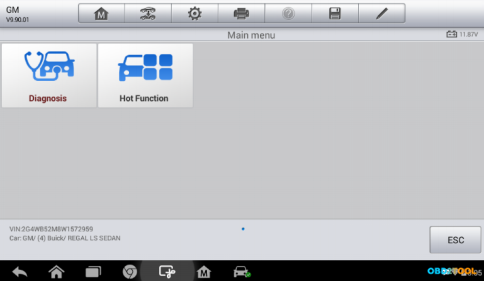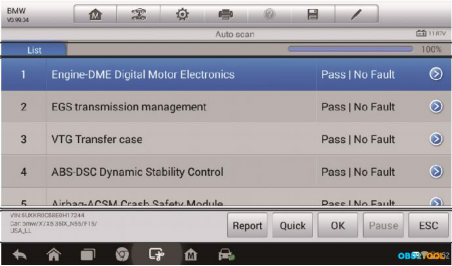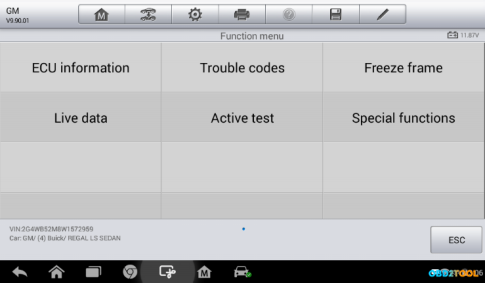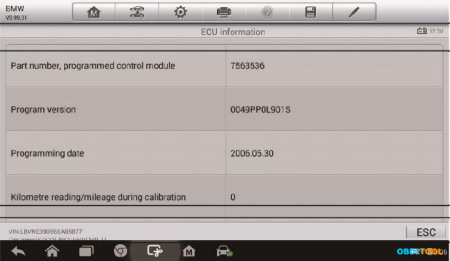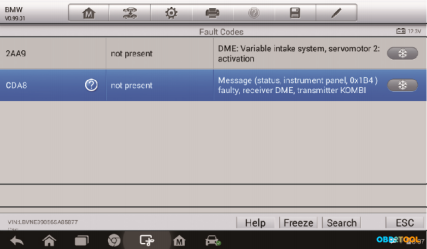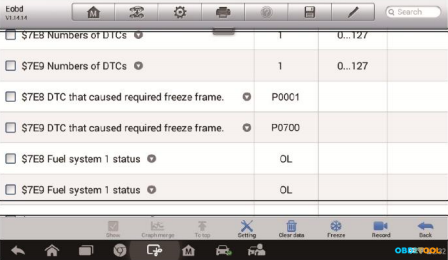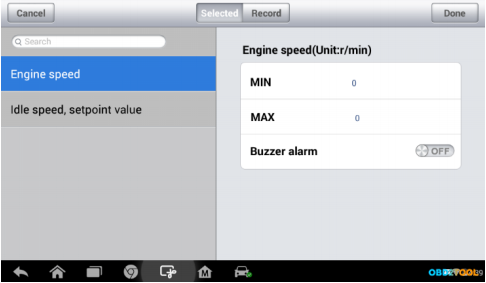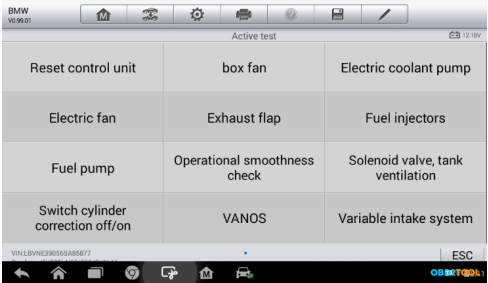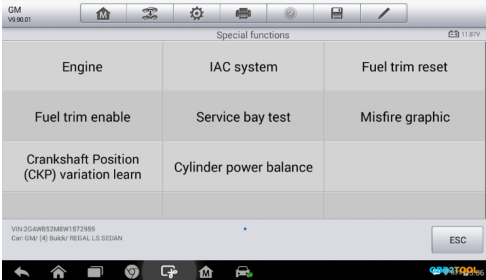This a how-to guide of 2017 AUTEL MaxiDAS DS808 registration.
– Necessary to perform Autel DS808 registration???
Definitely yes! To get access to the Support platform and obtain update and other services from Autel, you are required to register the Autel scanner DS808 for the first time you use it.
– What you need for the maxidas ds808 registration?
1- Autel Scanner ds808
2- account id
3- serial number & password
– How to register autel maxidas ds808?
1.Go to the website: http://pro.autel.com.
2.On the Sign In page, input your account ID and other information to log in, if you already have an account.
3.If you are a new member to Autel and do not have an account yet,click the Create Autel ID button on the left side.
4.Enter the required information in the input fields, read through Autel’s Terms and Conditions and tick on Agree, and then click Create Autel ID at the bottom to continue.
5.The online system will automatically send a confirmation email to the registered email address. Validate your account by clicking the link provided through the mail. A product registration screen opens.
6.Find out the scanner’s serial number and password from the About section of the Settings application on the Display Tablet.
7.Select the product model of your DS808 scanner, enter the product serial number and password on the Product Registration screen, and click on
8.Submit to complete the registration.
Then you can use Autel DS808 for OBDII diagnosis and special functions (Oil Reset Service, TPMS Programming Service, EPB Service, ABS/SRS Services, SAS Calibration Service, DPF Regeneration Service)